RE-FRAME
You can adjust a shot at any time during the automated operation.
-ç
To enter to RE-FRAME mode, click on 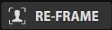 from the live interface.
from the live interface.
System will ask you to choose a Microphone

Choose the microphone you need to adjust by clicking on its number in the Workspace.
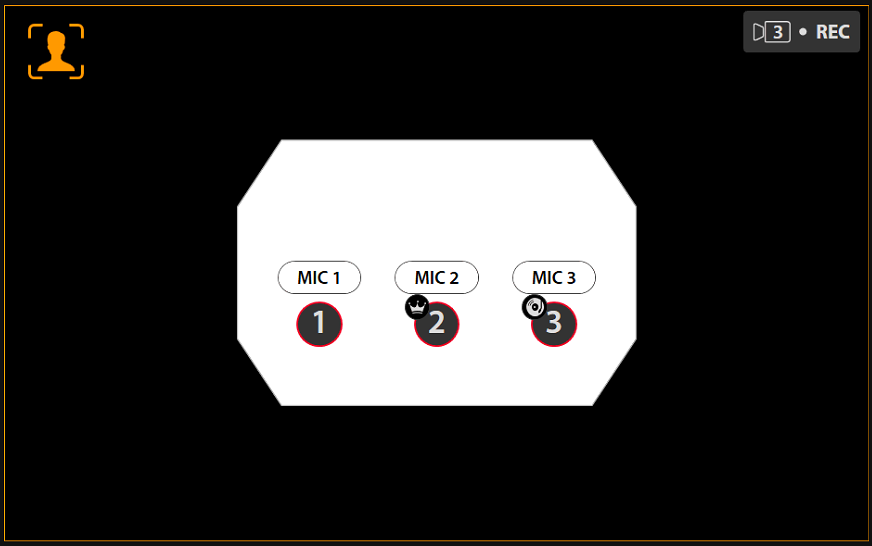
Then, choose a PRESET that needs a re-framing by clicking on it,
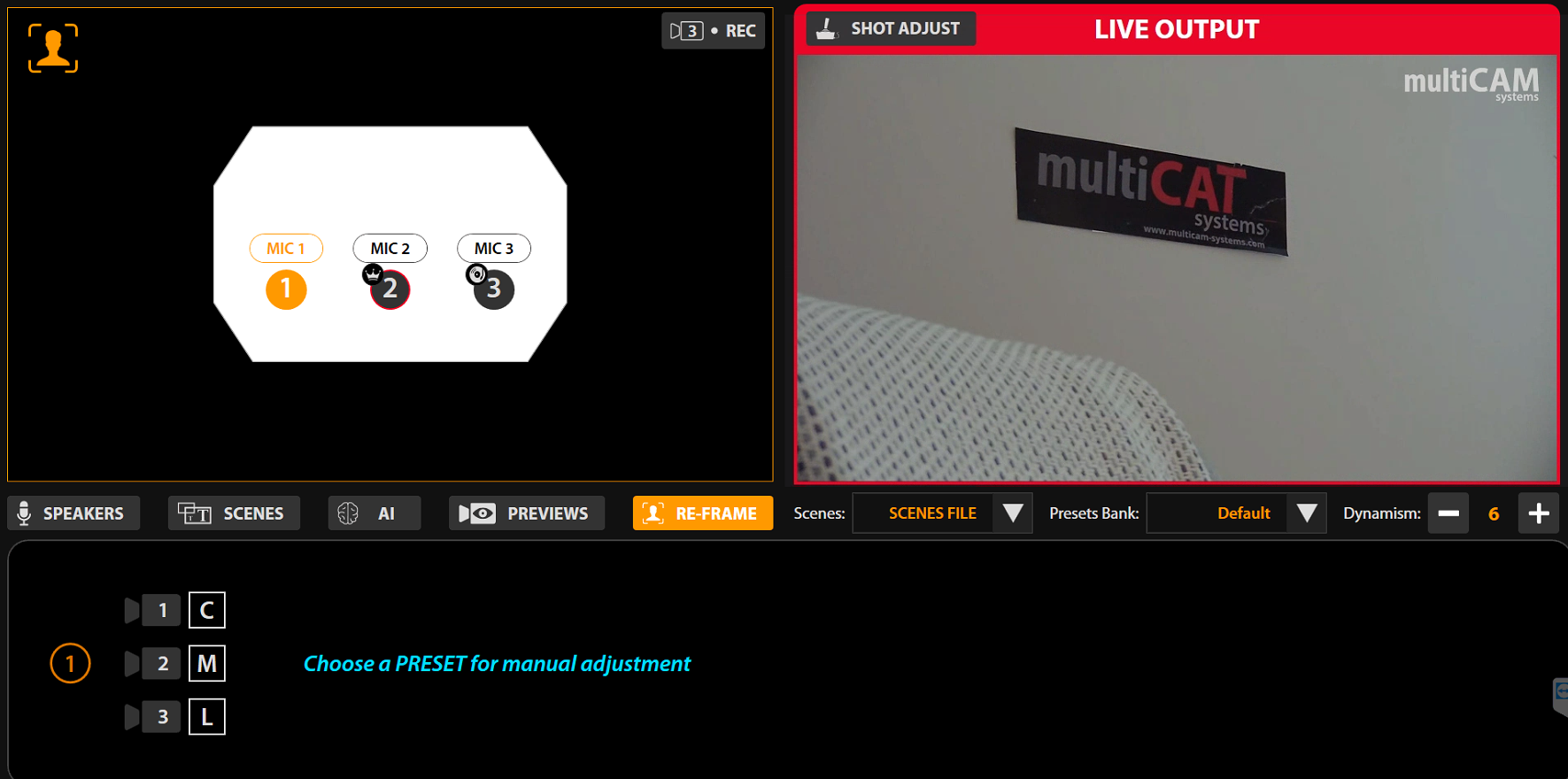
A dedicated preview window will appear on the Left side.
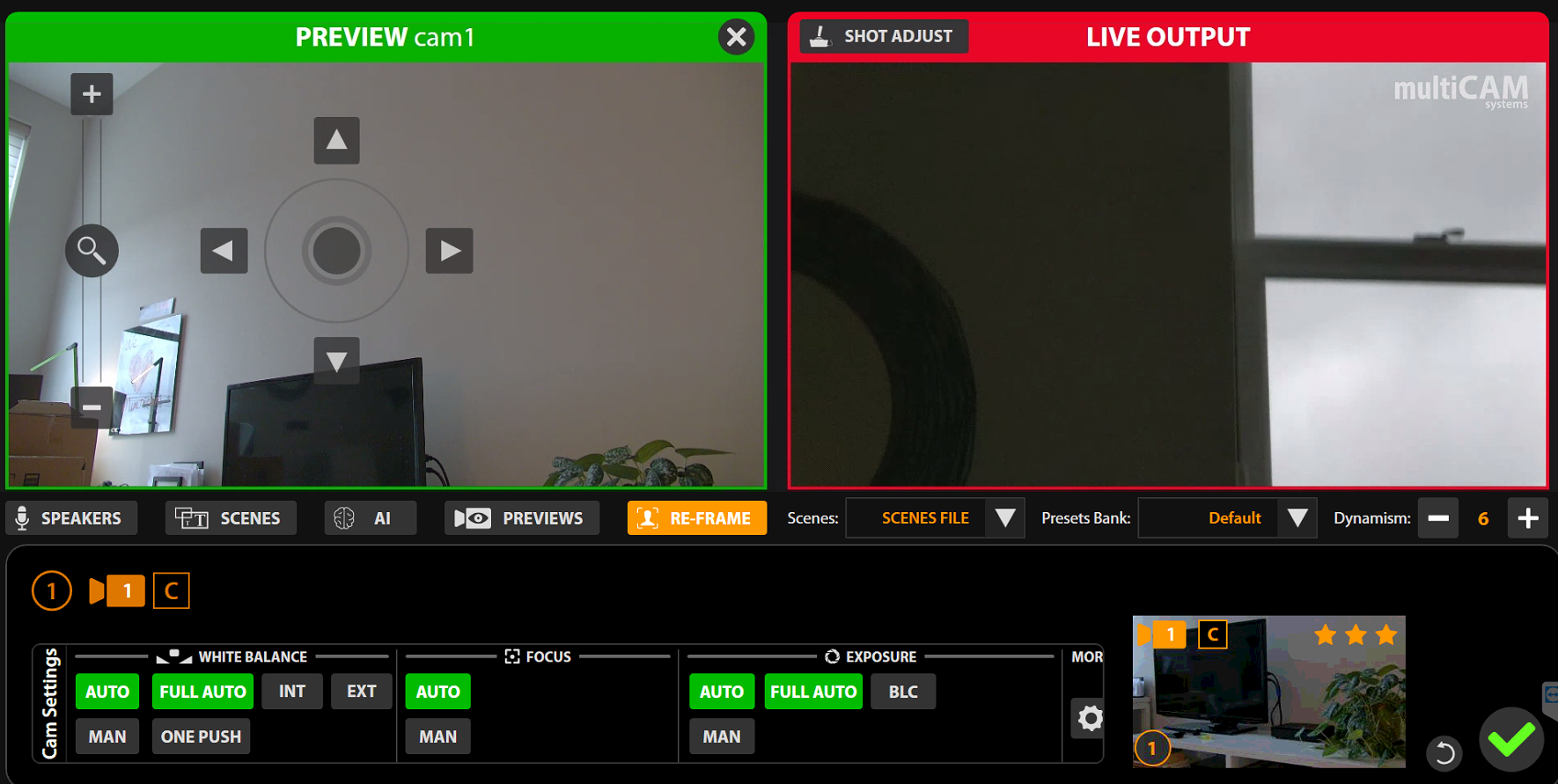
Camera preview and Virtual joystick you will see inside green frame. Camera controls and thumbnail of the current PRESET in the bottom of the interface.
Be careful not to make any radical changes to the preset.
For example, if you change a close-up by making it a wide shot, the AI will no longer be suitable because it will continue to view the preset as “Close-Up”.
If you use the “manual” settings, such as White Balance, Focus or Exposure, any change to the scene (objects, participants, light) will not be taken into account and you risk having significant differences between the cameras.
The filming will be paused. It will resume:
- after validation with
 or cancellation with
or cancellation with of the changes made on the current preset.
of the changes made on the current preset. - after clicking on
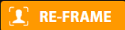
During re-framin process, AI will stop to use the camera assigned to the selected Preset. Automation will continue and adjustment of the shot will never be visible on the program
The RE-FRAME function may therefore also be used to pause the automatic filming of an on-air shot.
This is another way to take momentary control of the filming.
As is the case with semi-automatic mode.
In order to verify or modify your camera angles in depth, please go to SETTINGS via  and modify the PRESETS.
and modify the PRESETS.
multiCAM offers an automatic adjustment of shots via the AUTO-FRAMING module.
It is a facial recognition algorithm that allows for the automatic framing of the participant!