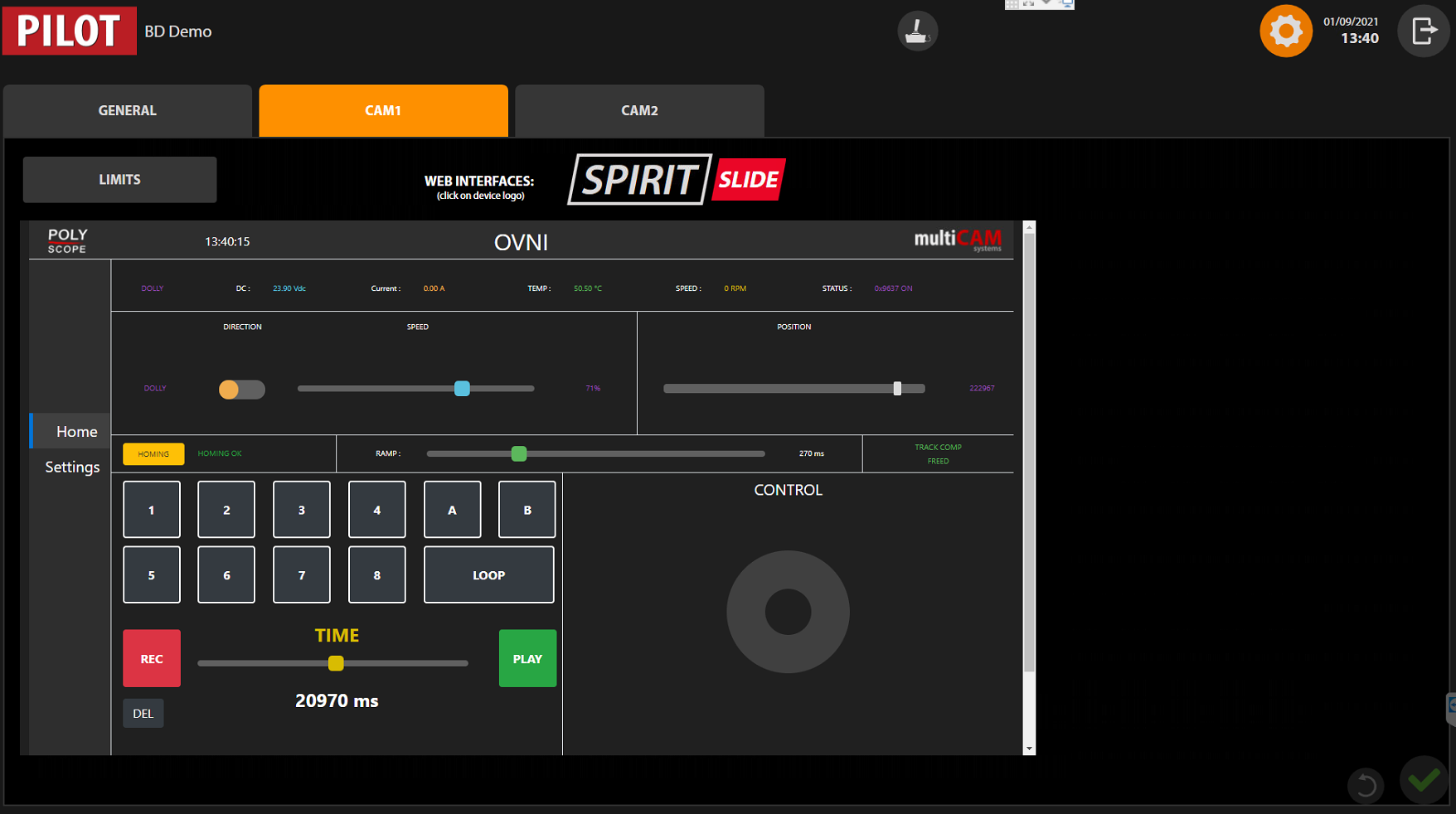Settings
Click on the gear  in the right top corner of the main interface (see Interface overview).
in the right top corner of the main interface (see Interface overview).
PILOT settings interface is composed of tabs. First tab is General settings. Other tabs are linked with the PTZs or ROBOTIC solutions connected to the system. To simplify the interface they are labled as CAM.
The number of CAM tabs depends on the numbers of video inputs (see Video Settings).
General tab
In General tab you can enable or disable the cameras preview for the main interface (see Interface overview).
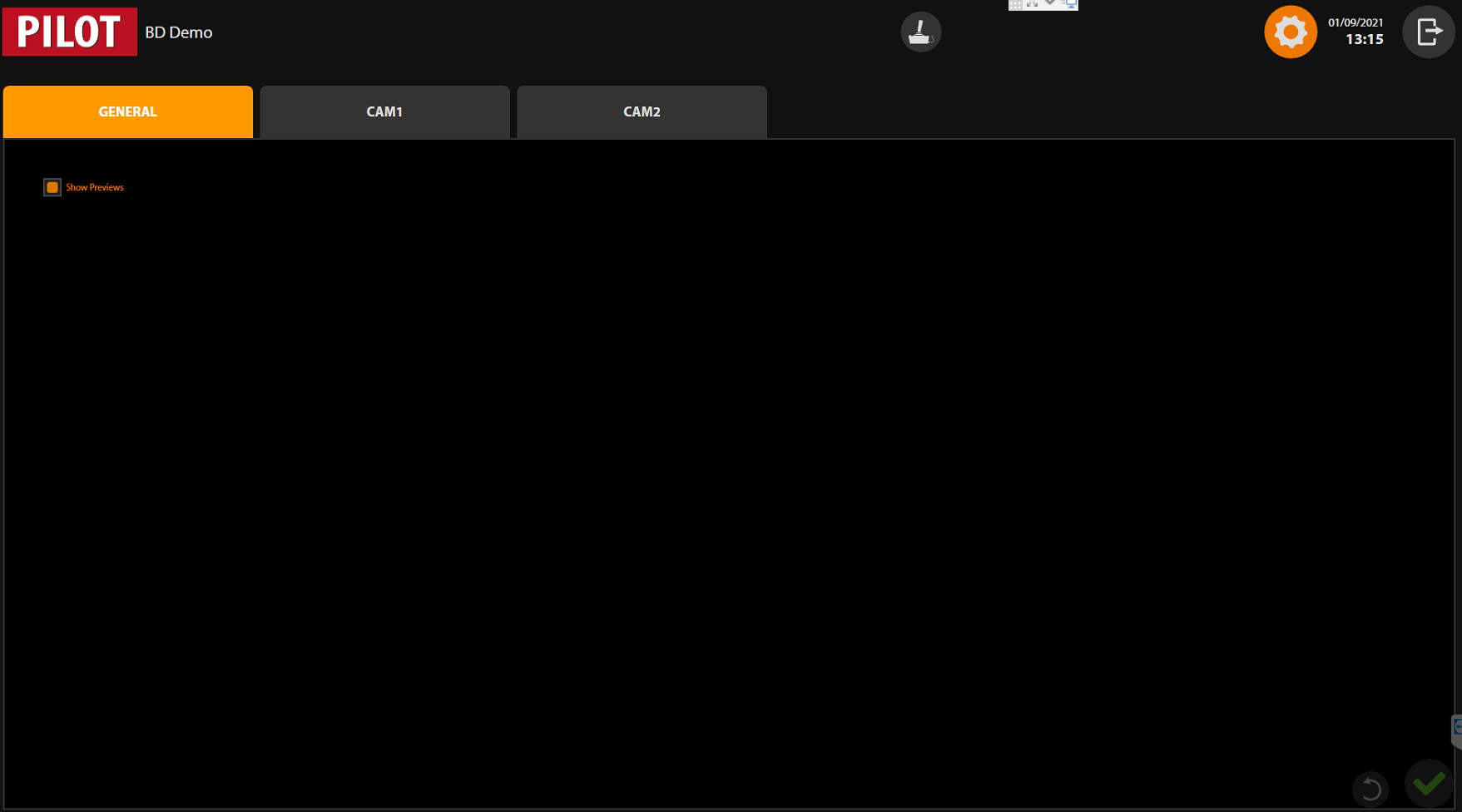
Cameras tabs
Limits interface
Each CAM tab has the limits interface by default.
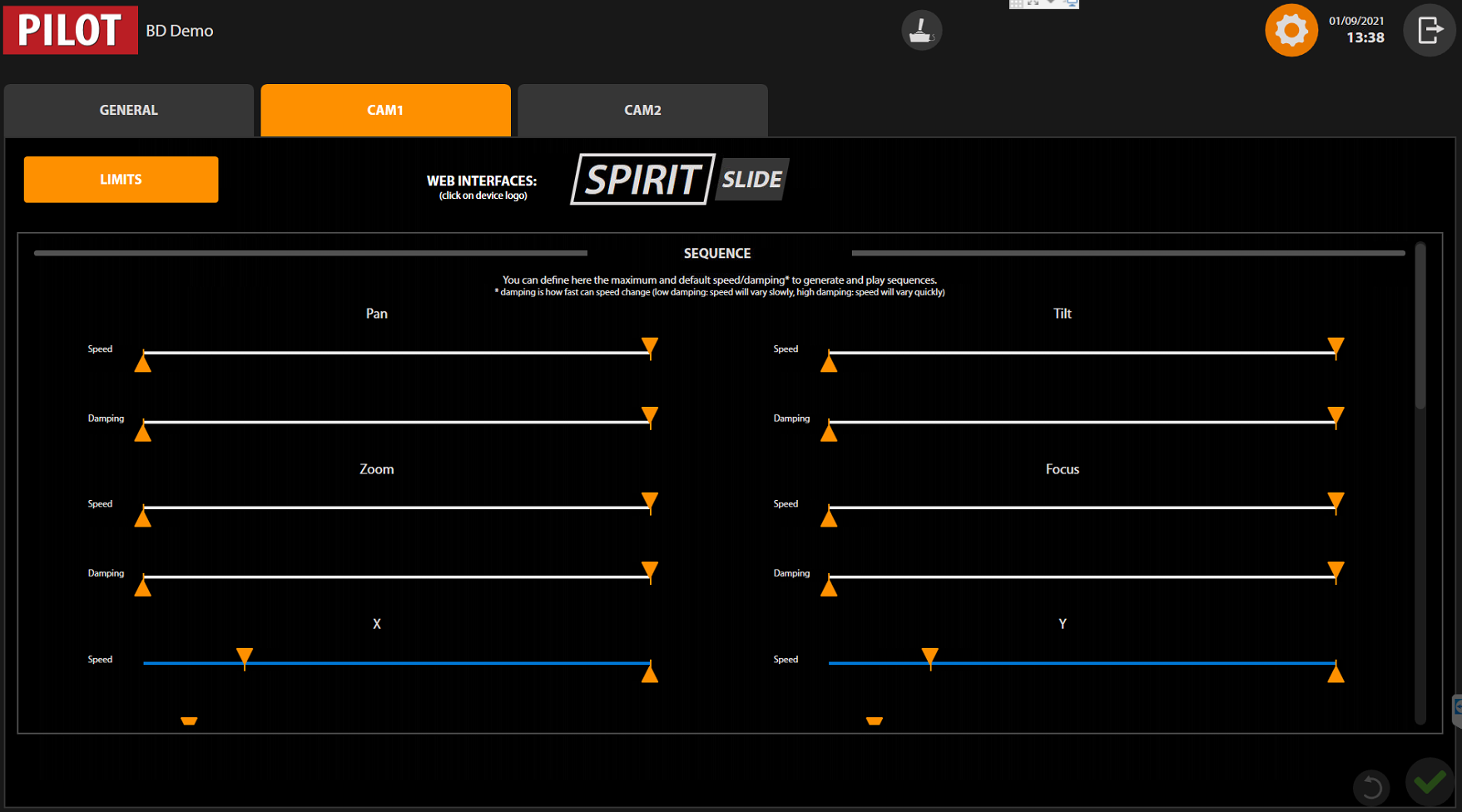
There are two types of the limits:
- - for PTZ or SPIRIT HEAD: Pan, Tilt, Zoom.
- - for SLIDE, LIFT, and DOLLY: X, Y, Z.
There are only two parameters:
- - Speed: set the velocity range from min to max.
- - Damping: set the range for the acceleration and deceleration.
Each parameter can be defined to each type of limits.
There are two main groups of limits related to PILOT modes.
Sequence limits
Sequence limits are linked with the Sequence mode (see Sequence mode). Here you can set the required parameters depending on your production workflow.
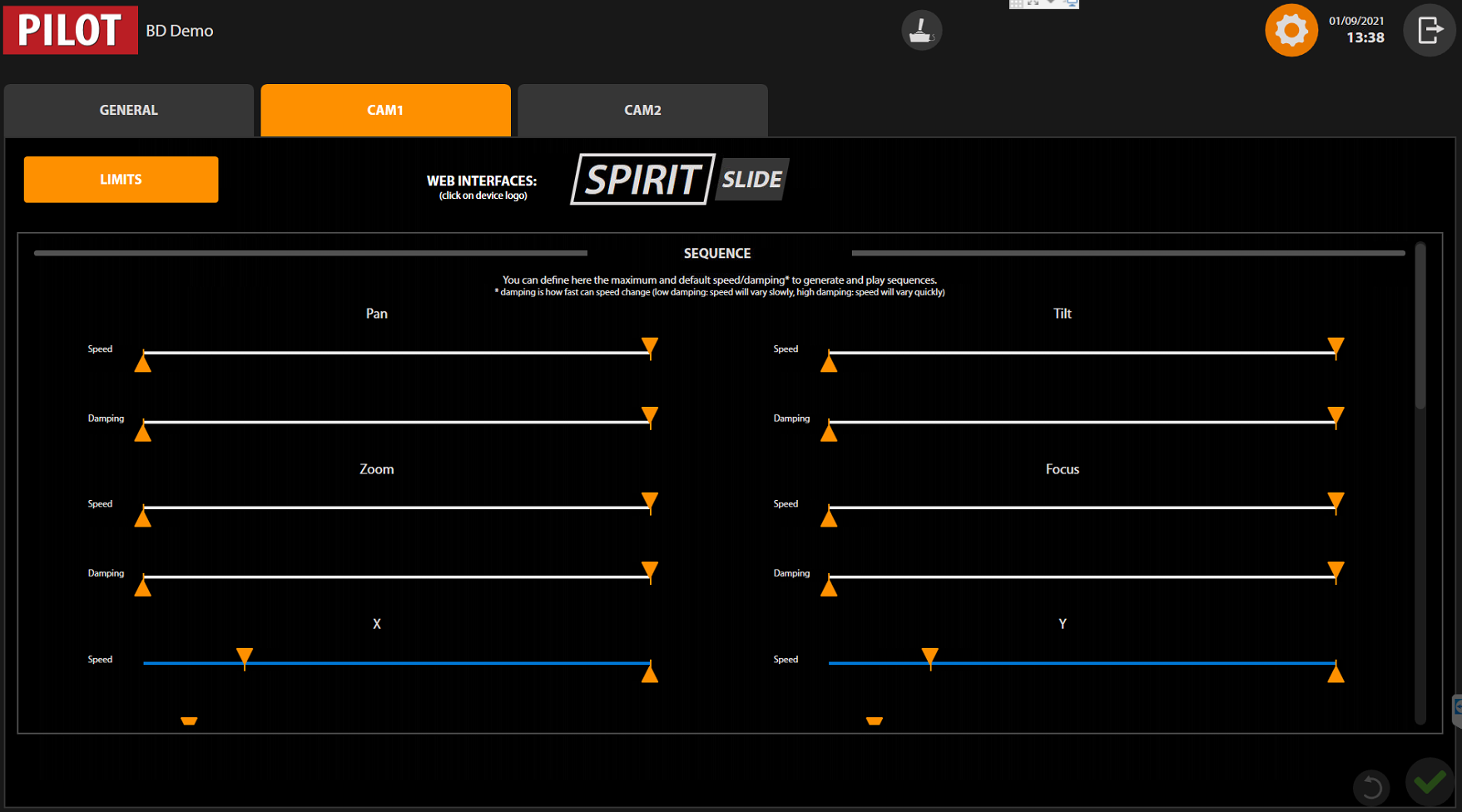
Transition limits
You need to scroll down to see this section. Transition limits are linked with the Transition mode (see Transition mode). Here you can set the required parameters depending on your production workflow.
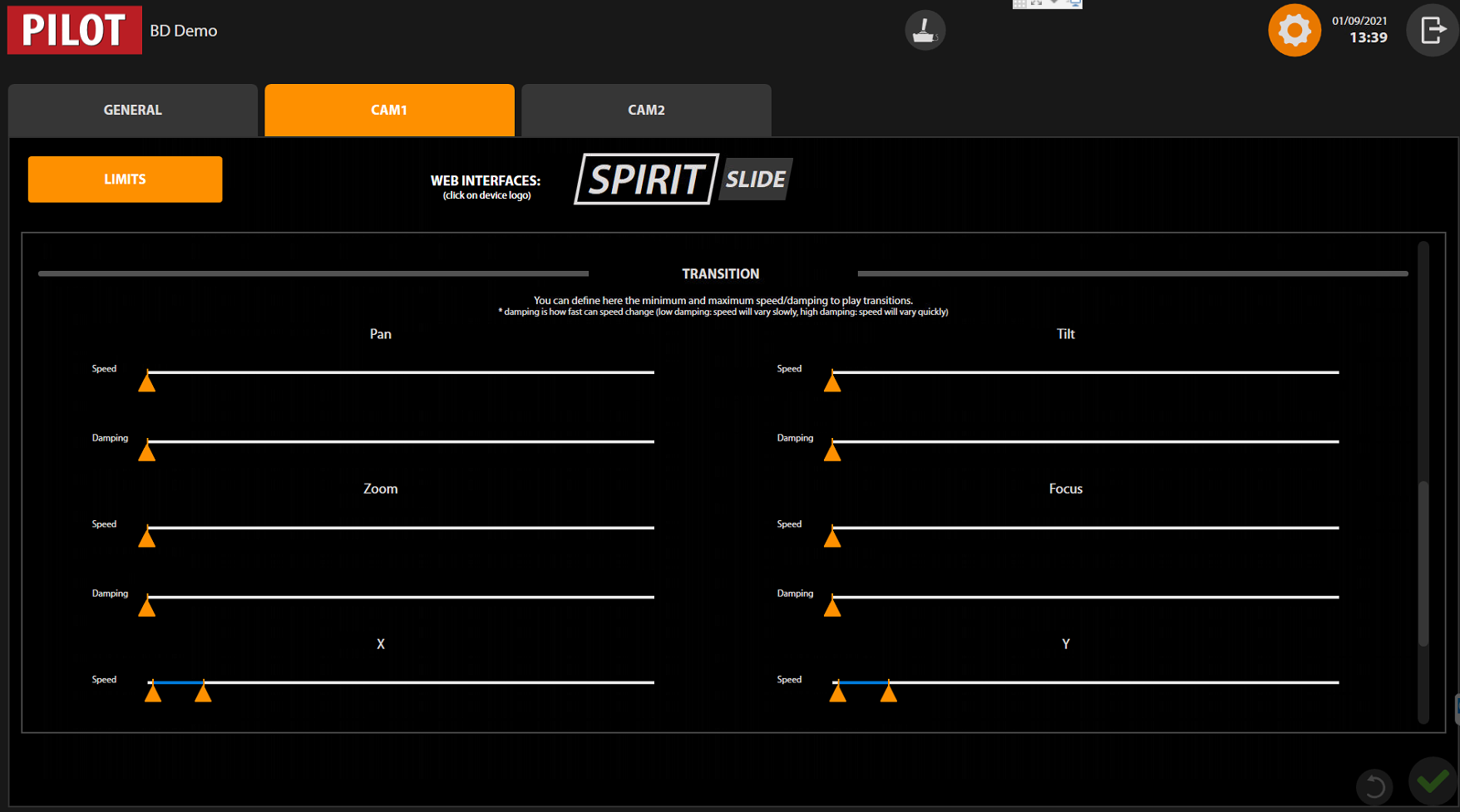
Robotic web interface
In multiCAM PILOT settings you can open the web interface of each robotic solution (see Settings) linked to the corresponding camera input.
Click on the logo of the robotic solution ( in our example), and it will display the web interface. From there you can adjust the robotic solution settings.
in our example), and it will display the web interface. From there you can adjust the robotic solution settings.