Publish Workflow
When the file you want to publish is ready, choose it in the library (See PUBLISHER) or from the interface right after recording (See Recording) and click  .
.
Interface overview
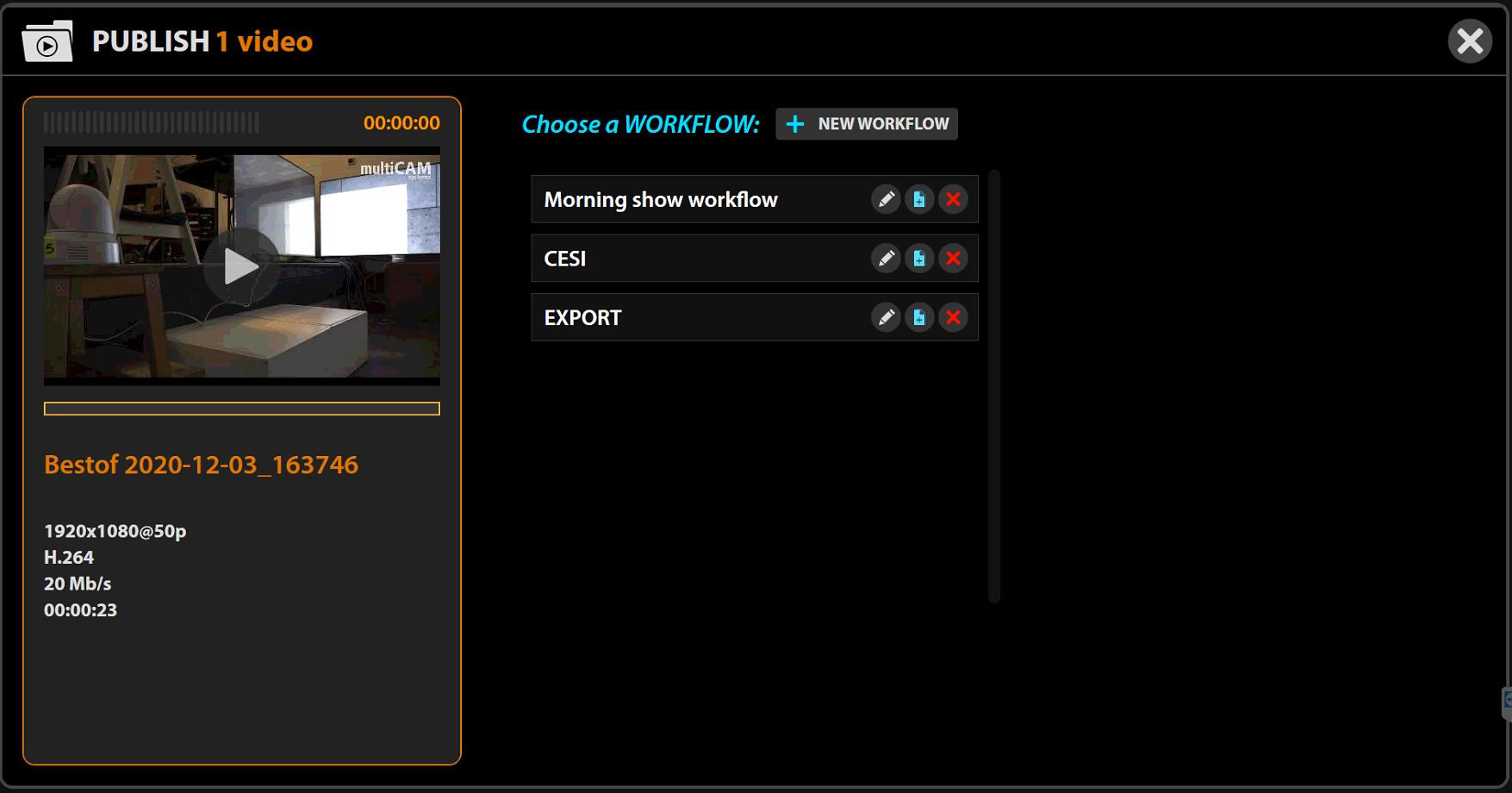
On the left side of the interface you will see video preview, in the middle - saved workflows, on the right side - steps for current workflow.
New workflow
To create the new workflow, click on  .
.
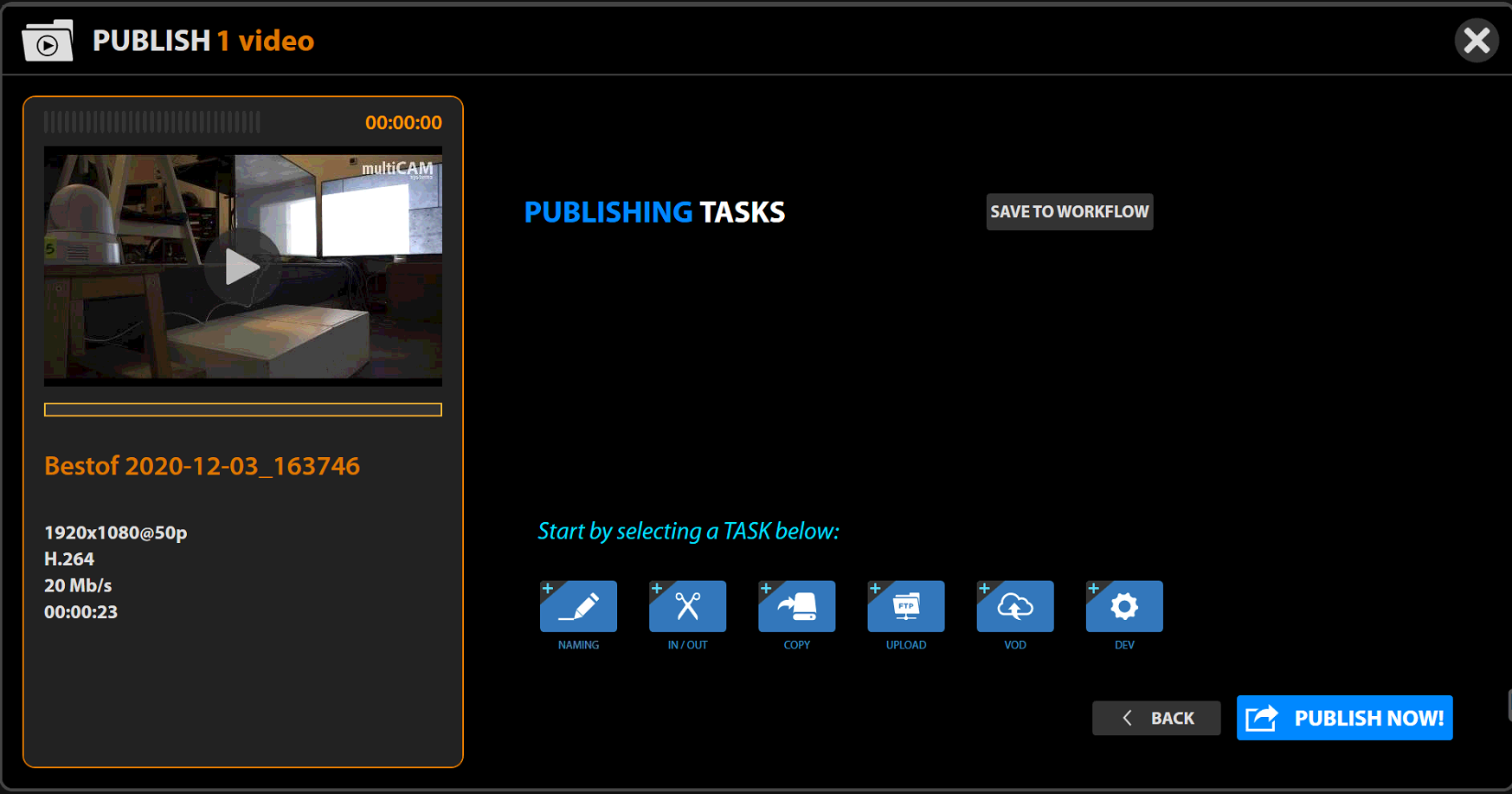
The workflow can consist of the following steps.
Naming
To configure this step click on  .
.
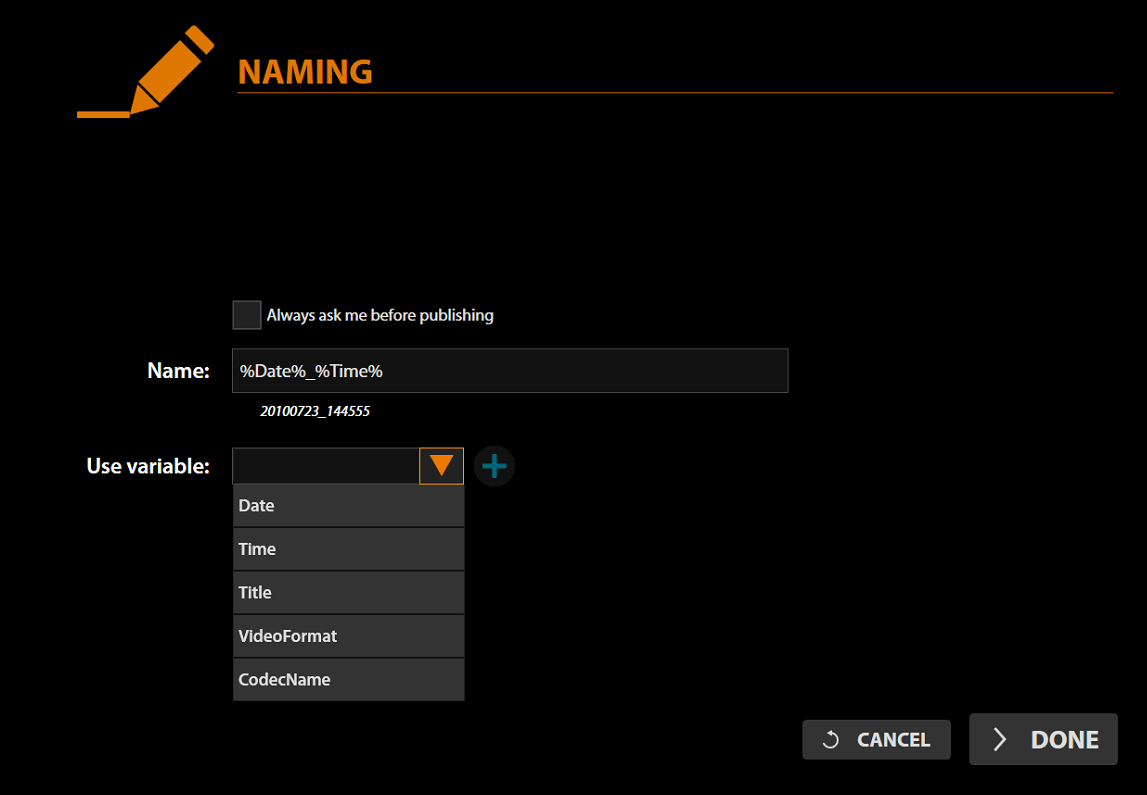
For naming the file you will have two options:
- Always ask me before publishing. With this option the system will show you a pop-up window to enter the name of the video, when workflow activated.
- Use variable. With this option the system will automatically generate the name for the file depending on chosen variables.
When this step is completed, click  .
.
IN/OUT
To configure this step, click on  .
.
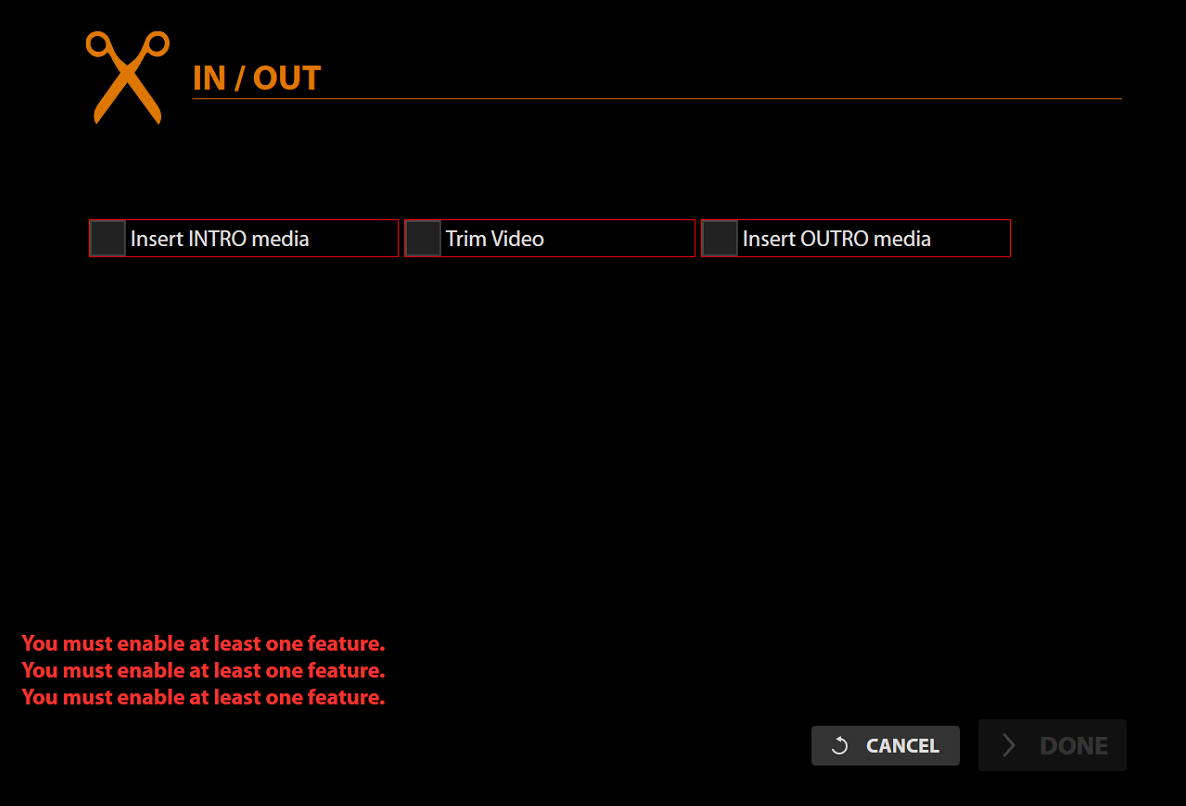
For this step, you will have 3 options:
Insert INTRO media - add video jingle in the beginning of the video file.
Insert OUTRO media - add video jingle in the end of the video file.
Trim video - this function opens Editor (See Editor) prior to publishing and allows you to edit the recording.
When this step is completed, click  .
.
COPY
To configure this step click on  .
.
The system will automatically ask you to choose a folder.

After this you can choose Encoding: Custom or Auto.
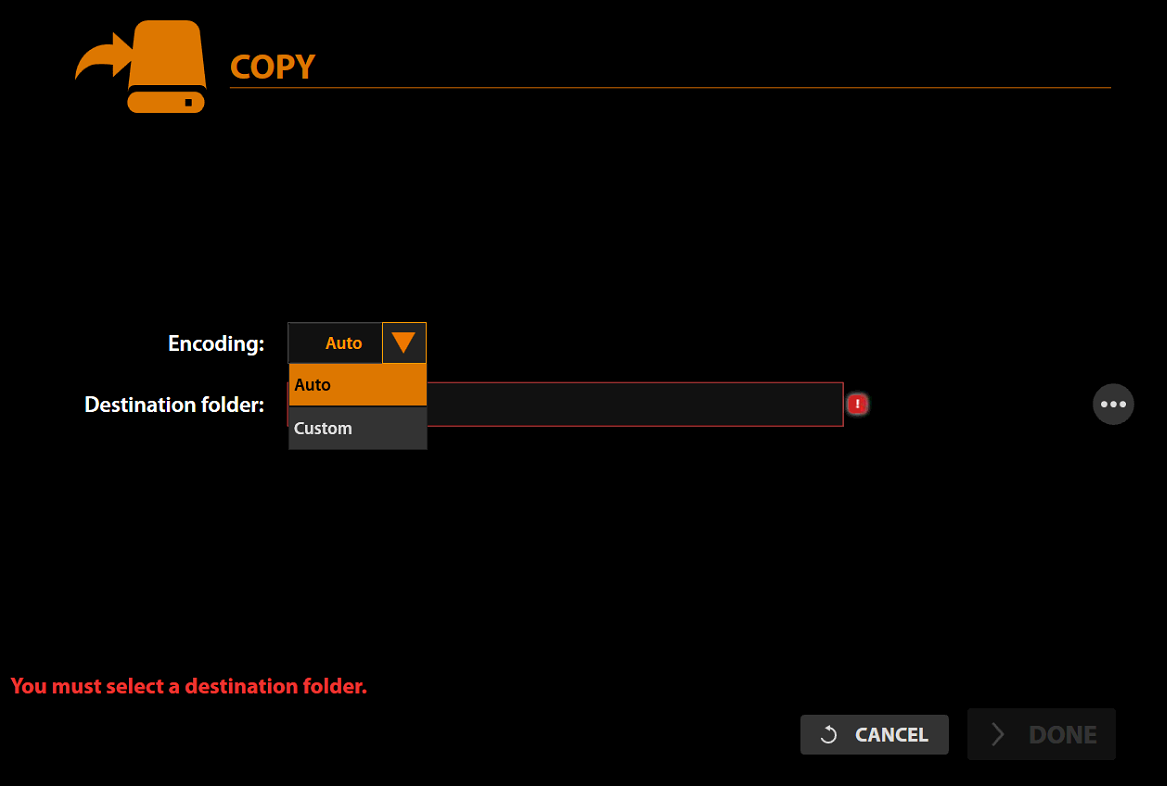
When this step is completed, click 
UPLOAD FTP
To configure this step, click on  .
.
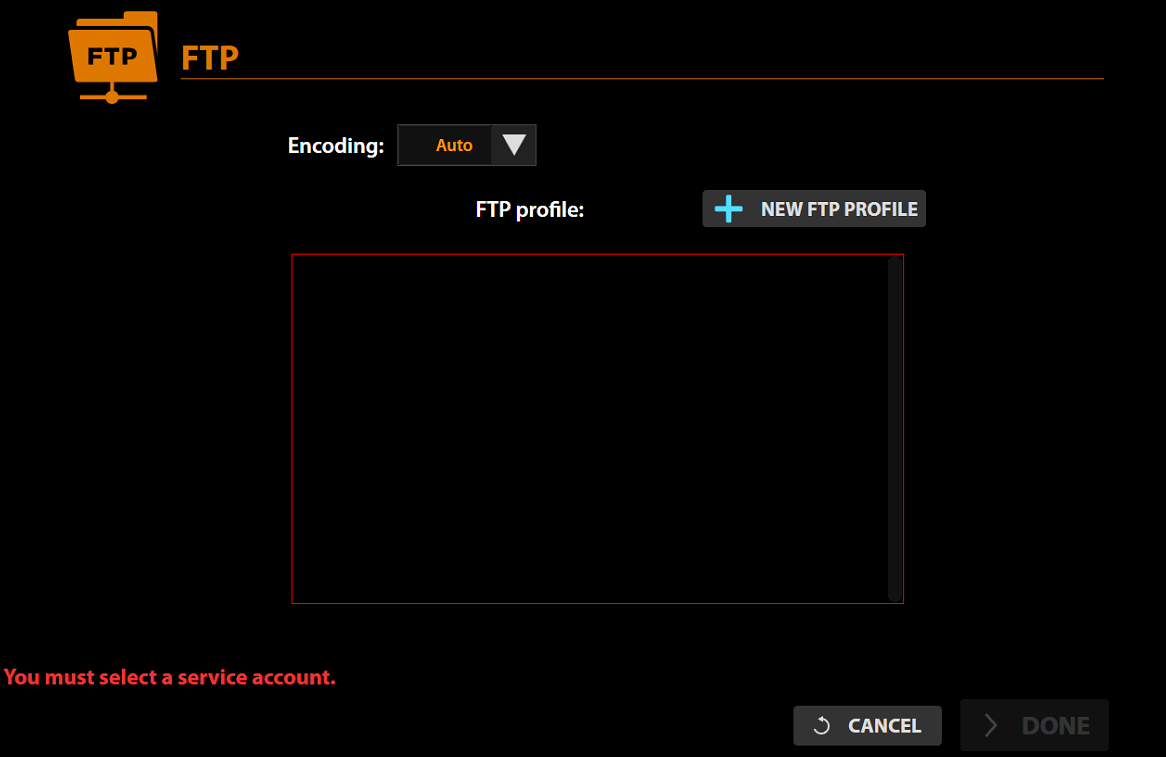
After this you can choose Encoding type, FTP profile, and click  .
.
If you don't have any FTP profiles, click  to add new. Fill in the required fields and click Connect, and SAVE.
to add new. Fill in the required fields and click Connect, and SAVE.
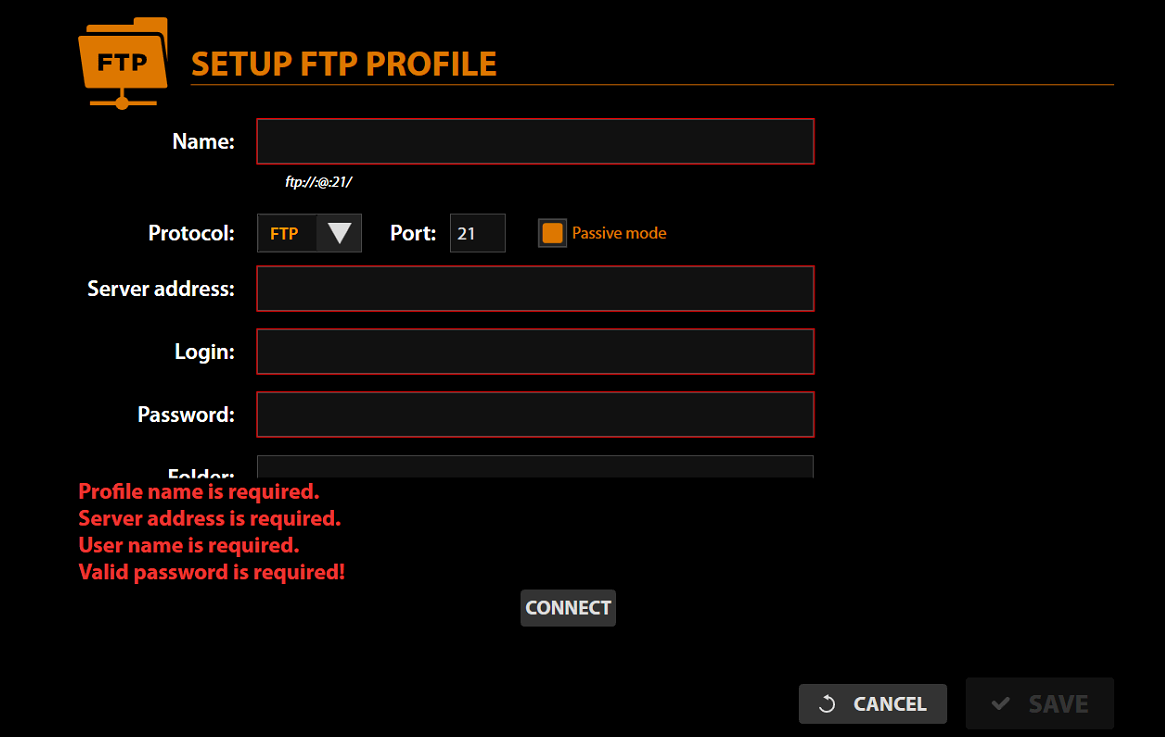
VOD YouTube
To configure this step, click on  .
.
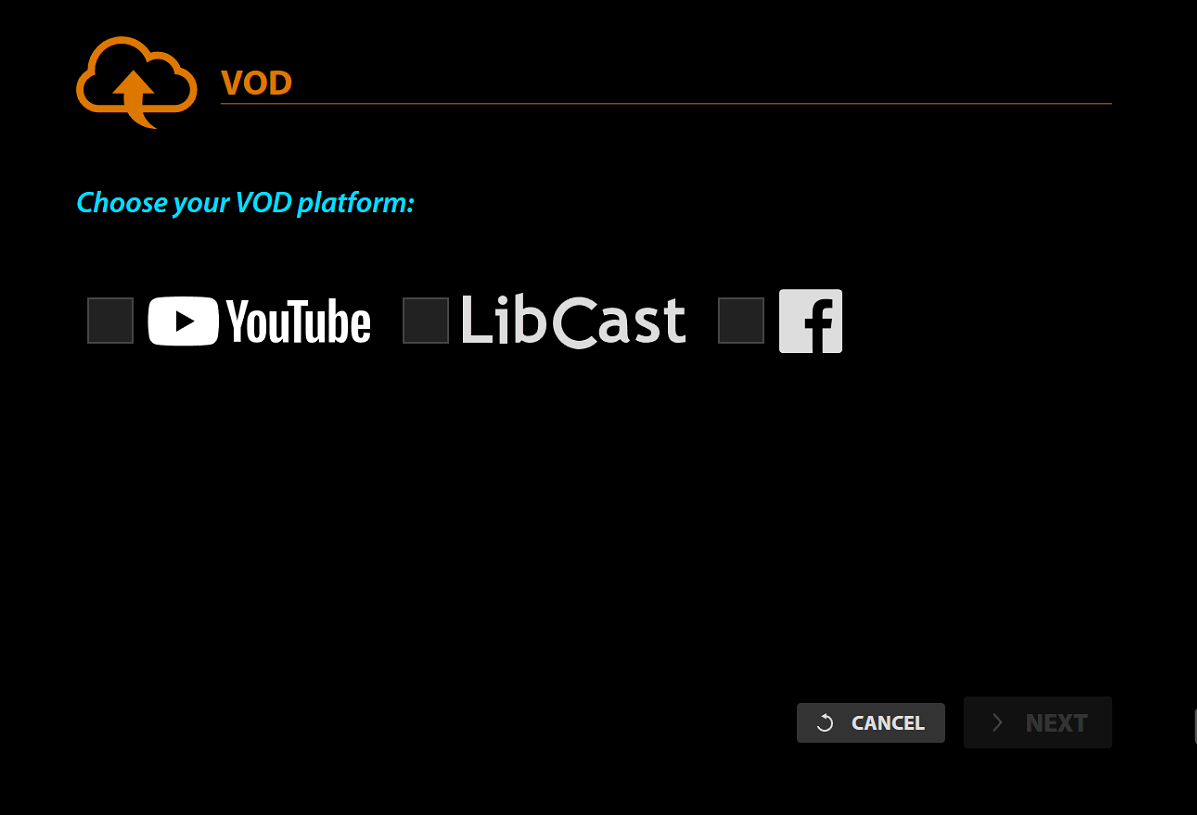
Choose YouTube and click  .
.
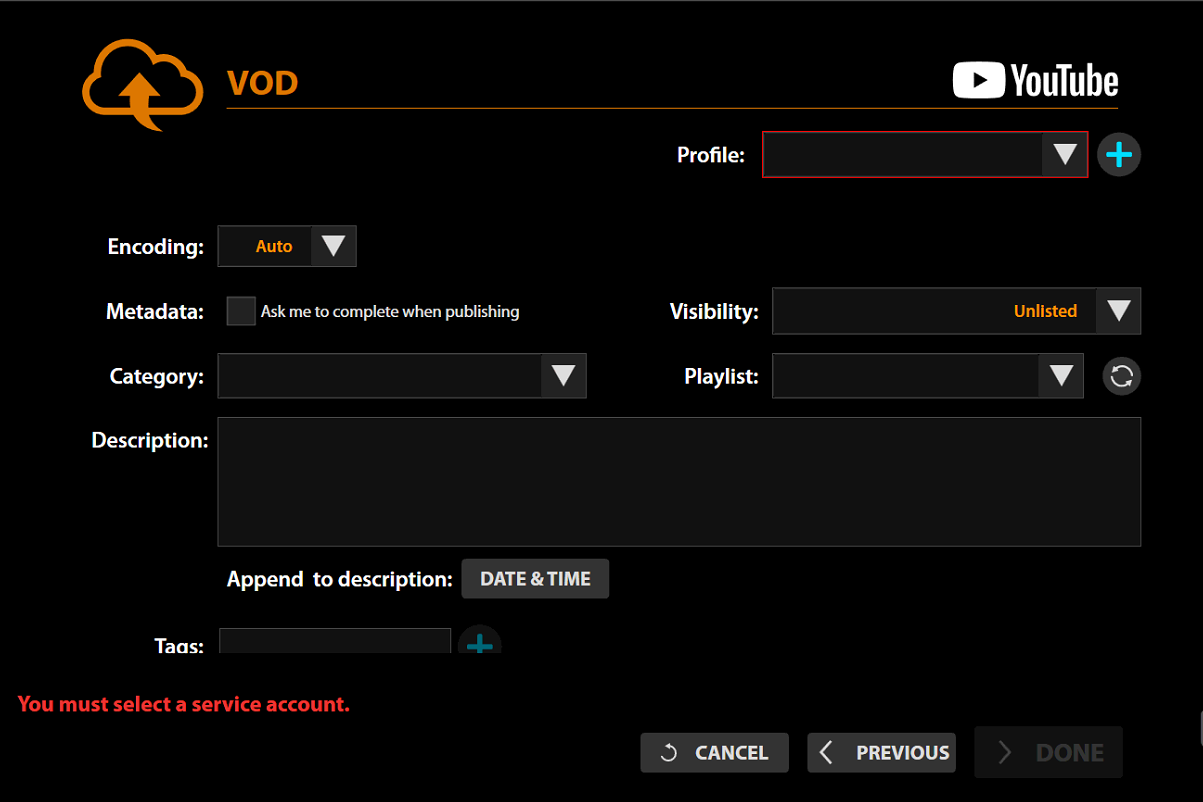
Fill in required fields and click  .
.
VOD Facebook
To configure this step, click on  .
.
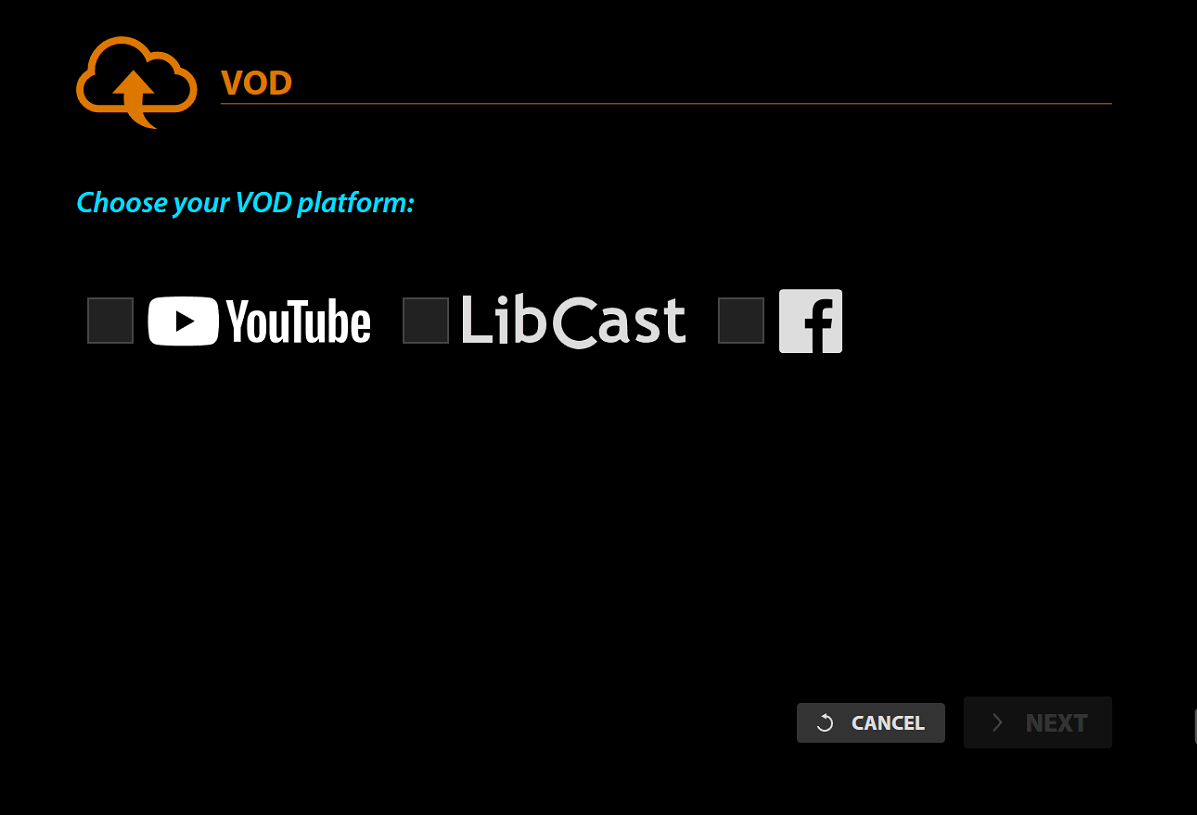
Choose Facebook and click  .
.
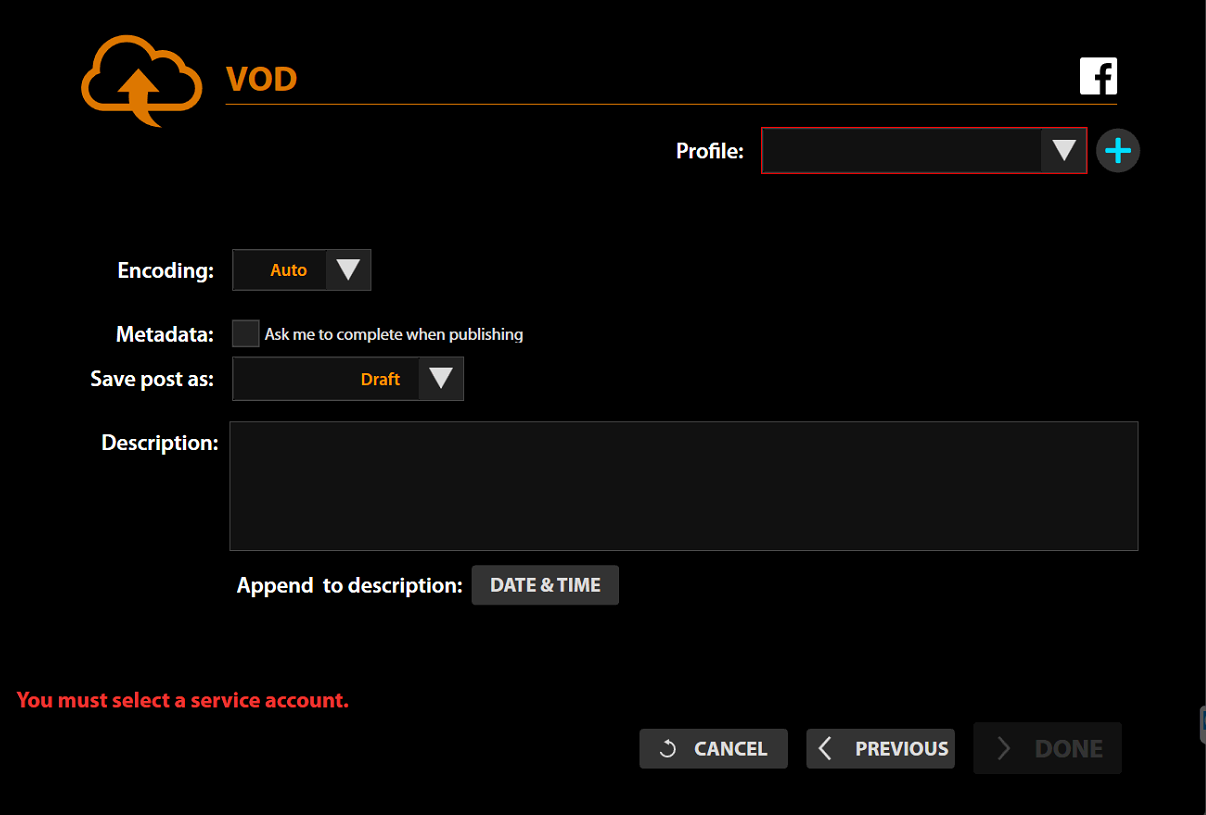
Fill in required fields and click  .
.
When all the steps are ready, click on 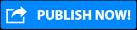 or
or 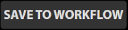 if you would like to save this workflow.
if you would like to save this workflow.
Existing workflow
If you have already configured a workflow, just select it from the list. On the right side of the interface you will see all the steps.
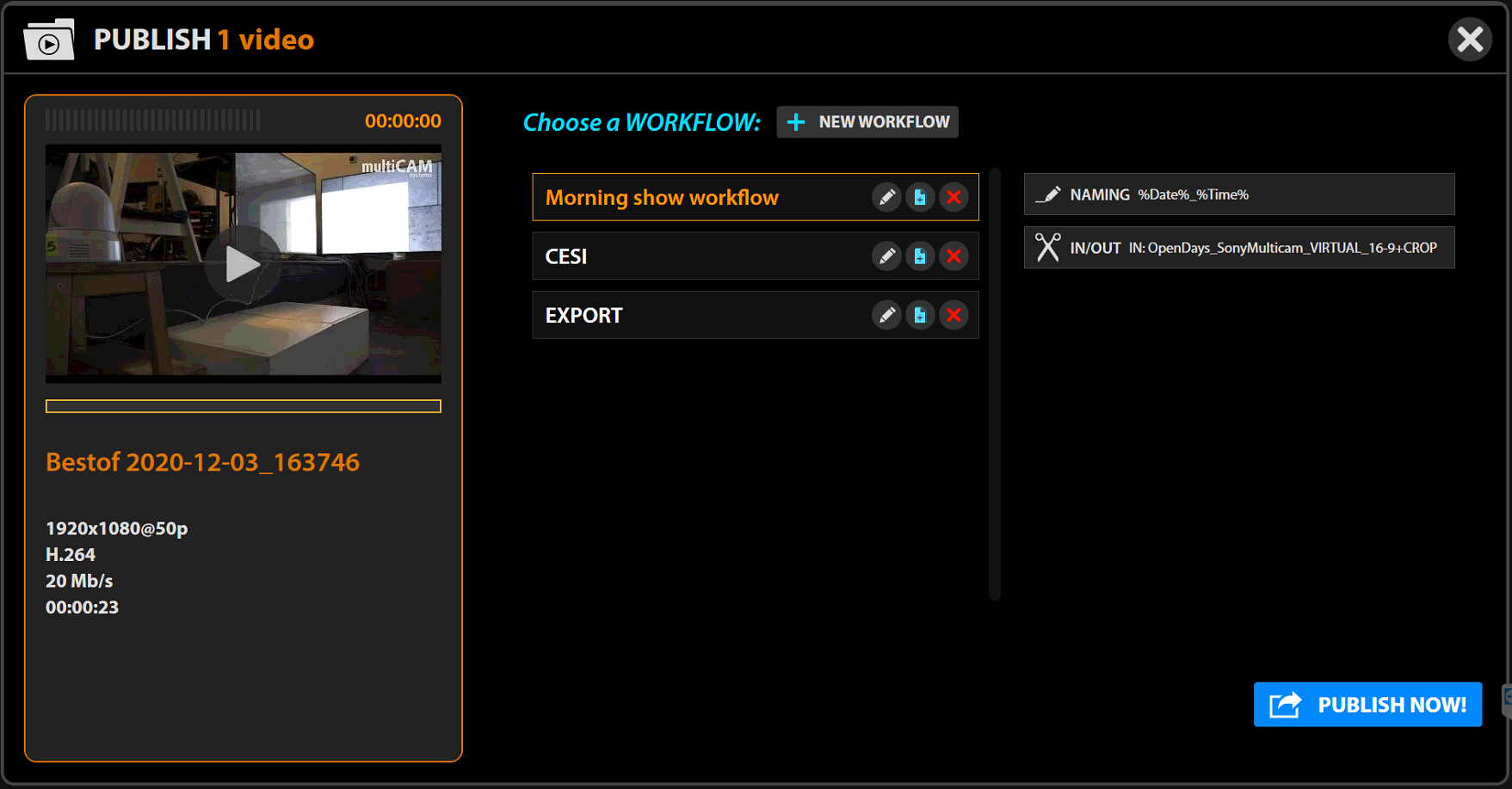
And click 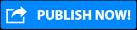 .
.