Interface
Dual screen mode interface
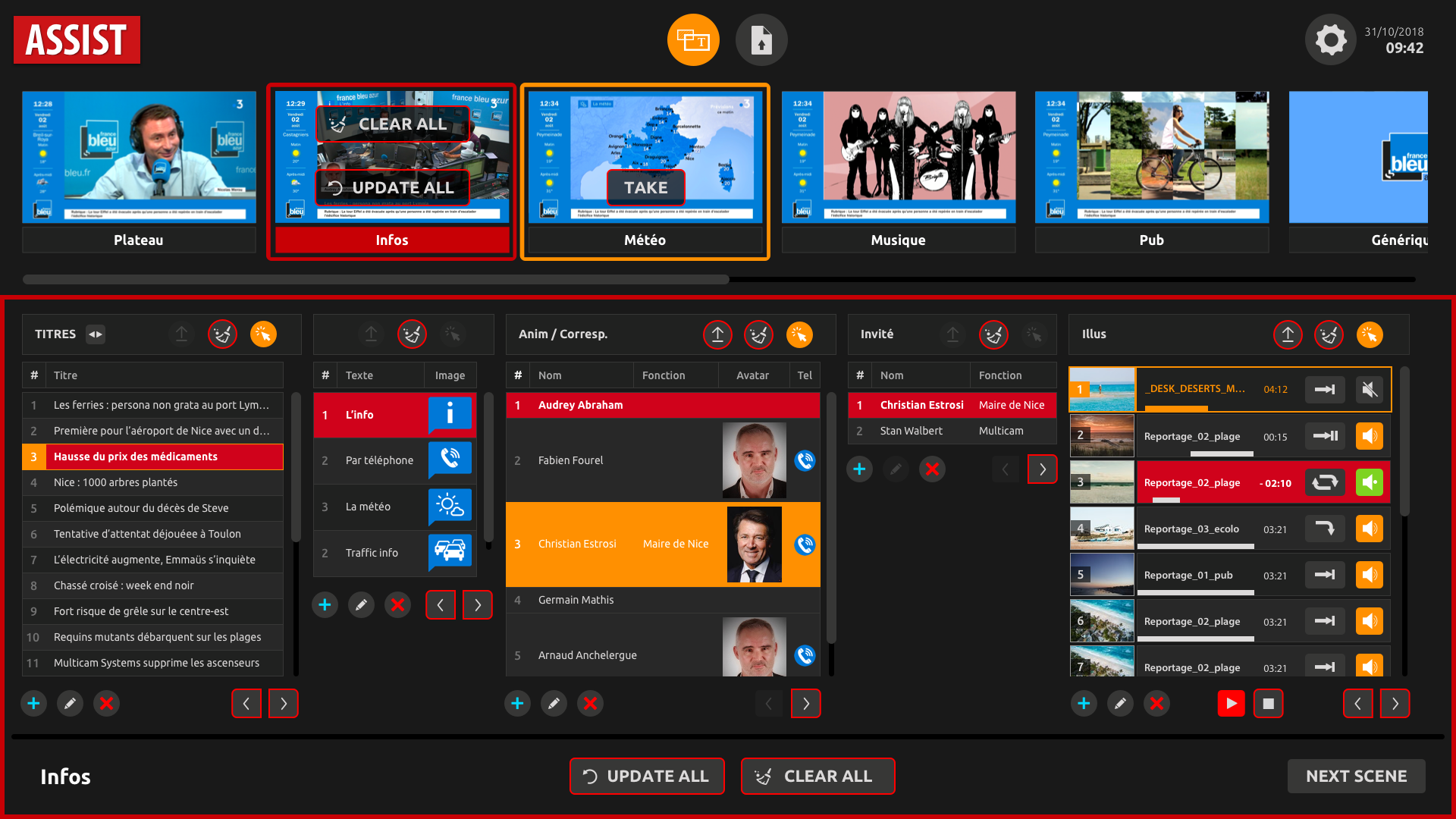
In Dual screen mode, you will see all available Scenes (see Introduction to Scenes) with data control from the current set.
You can change the set inside multiCAM Suite software.
In the top of the interface you will find the scenes preview area.

Inside the red frame you will see the "Onair" Scene.
There are 2 option for this scene inside preview thumbnail:
- CLEAR ALL - clear all data in the scene
- UPDATE ALL - update all data with the information chosen in the tools area.
There is the tools area under the scenes preview.
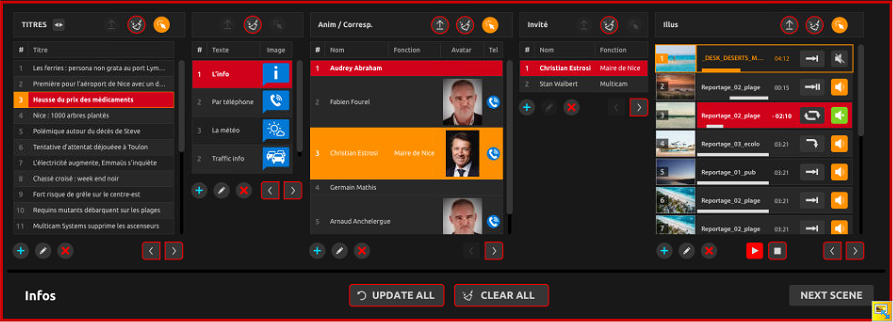
Here you will find all data, which can be changed for each element in the Scene: Titles, Tickers, Pictures, Logos, Medialist, etc (See Scenes Management).
Interface adjustment
You can easily adjust ASSIST interface for the most comfortable workflow.
Use the mouse to drag the limit of a column to adjust its width.

Text will be automatically truncated. To display all data with maximum width, click on  to expand.
to expand.
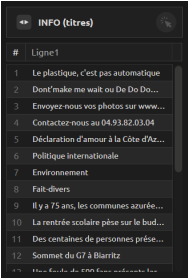
You can customize the order of the scenes. Just drag and drop with the mouse:
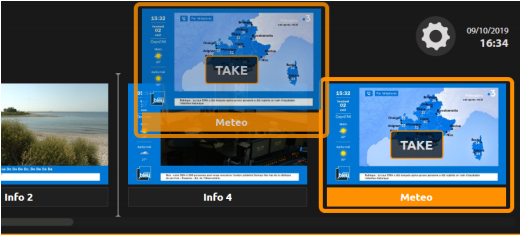
You can customize the order of the data rows, so you can have your preferred sequence and fast access. Just drag and drop with the mouse:
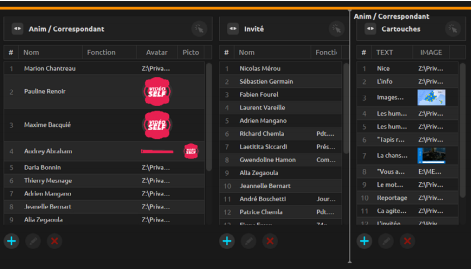
Remote mode interface
In this mode you will have additional interface with RADIO and CONF solutions.
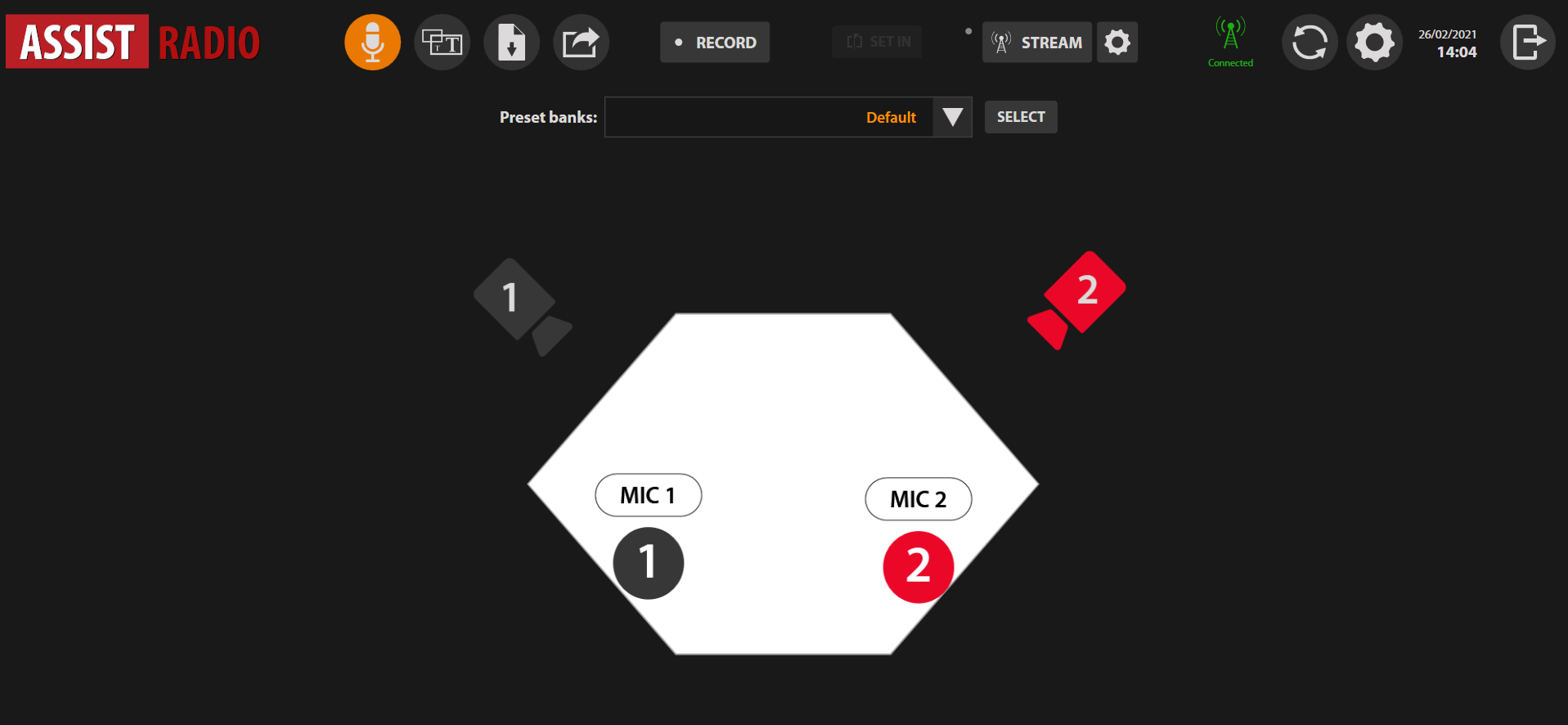
From the this interface you will have several options:
- Control system in the semi-automatic mode.
- Change preset banks.
- Start / Stop streaming and recording.
- Publish videos.
Click on  to open Dual screen mode interface.
to open Dual screen mode interface.