multiCAM RADIO
Live Interface
Here is the main interface for the RADIO solution. It may only be viewed if the configuration is complete.
It allows you to view the automatic filming and all events that are associated with it.
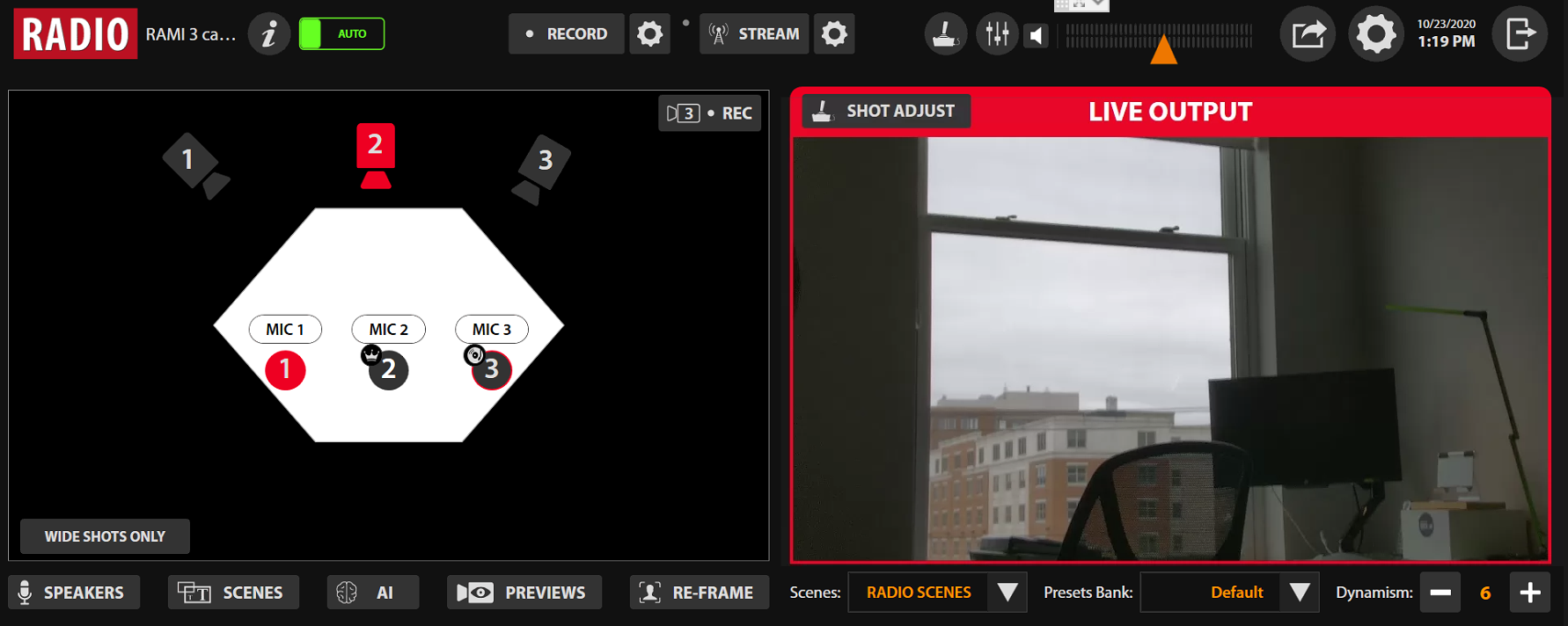
It is divided in two parts:
On the left, you can see the Workspace.
It allows you to view microphone events (audio detection) and cameras (broadcasting).
It is interactive and allows you to use the solution in semi-automatic mode.
The buttons below allow you to access the tools linked to the video automation:
- MIC SPEAKERS: Management of the list of names associated with the microphones for the automated titling of participants. You can disable auto titling by clicking on the
 .
. - SCENES: View the events received by the Playout Automation Software, Triggers and the SCENES triggered as a result. Also you can enable or disable receiving data from the sources by clicking on
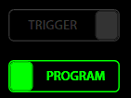 .
. - AI STATUS: View the decisions (choice of camera and preset) made by the Artificial Intelligence on automatic filming.
- PREVIEWS: View the live video feedback from the cameras.
- RE-FRAME: Allows you to adjust mic camera presets from the Live interface.
On the right, you can view the final shot, called LIVE OUTPUT. This is the video program that is used for the recording, the Live Streaming or the video output.
The buttons below allow you to take action on the filming:
- Presets Bank: Change the group of presets for a different shot.
- Scenes: Change Scenes set for different shows.
- Dynamism: Change the rhythm of the shot with the slower or quicker shot changes.
- SHOT ADJUST: Allows you to adjust wide camera presets from the Live interface.
At the top of the screen, you can see the elements that are common to the different multiCAM solutions:
- RECORD: Modify the recording format and launch the recording
- LIVE STREAMING: Launch the Live Streaming broadcast by using the dedicated profiles
- CONTROL DEVICES: Personalize the pilot controls
- AUDIO MIXER: View the output level, adjust the audio level of the input and output