Settings
From the system welcome screen (see System LaunchAllumage.htm), click on to open "Settings".
to open "Settings".
You will be asked to enter a password:
- To access generally used settings, type “admin”
- To access all possible settings, type “superadmin”
Do not connect via superadmin if you do not have technical training on the MULTICAM systems.
Video and Audio settings
You can now change the capture format of every video input and the way in which you would like to recover the soundtrack.
Please consult the Video settings and Audio settings sections.
Recording
Here you can configure recording options.
Please consult the Recording configurations section.
Live Streaming
Here you can configure your different streaming profiles. See Live Streaming configuration.
Systems
This section is reserved for “superadmin” access.
Please contact the support team before modifying any setting found.
Systems/Licenses
In this tab you can find all the information regarding your license.
License file status
Shows the status of your license. If the system is activated you should see a green checkmark

Your license details
Shows available input/output configuration

And activated solutions
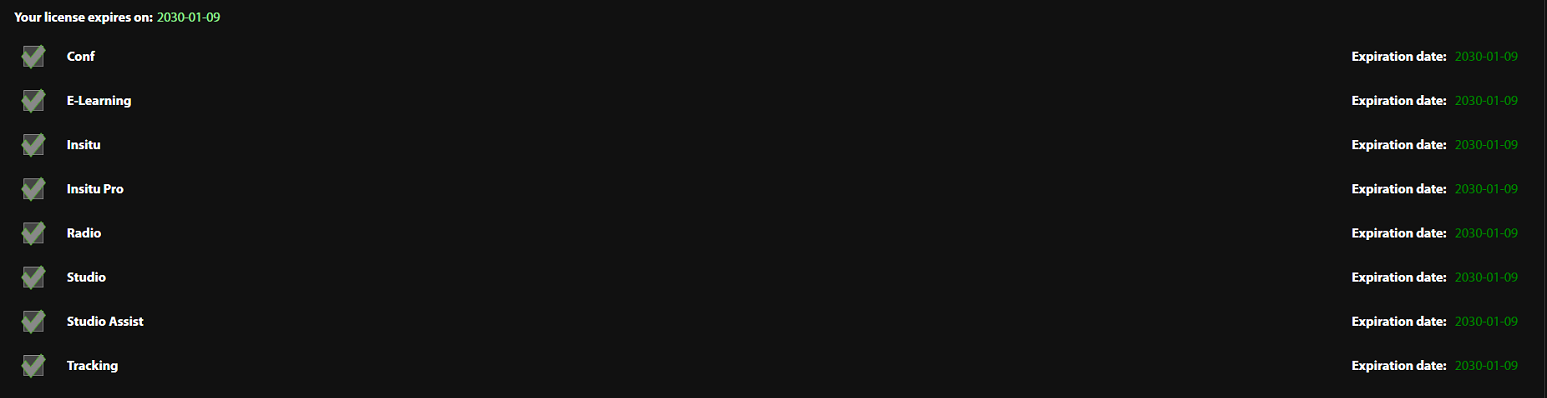
Systems/API
multiCAM has open and flexible API. Please consult the API section.
Systems/MISC
Touch screen settings
Visual keyboard: By default, the visual keyboard is displayed for any text field entry. If you do not use the touch screen and prefer the “physical” keyboard, remove this option so that the visual keyboard does not appear anymore.
Machine Settings
- Shutdown / Log off mode: Activate this option to display a dialogue box when shutting down the system.
This offers the option of directly shutting down the computer, or closing the user session (LOG OFF). This function is useful if you have configured a Windows account for the users and another for the administration. - System name: You are able to change system name if needed.
Video detection settings
- VGA Slide detection: Activate the slide detection on the computer input. On each slide, an image capture is created and a marker is memorised in the metadata for the recording file. This option is useful for publishing a podcast on any platform that supports it.
- Enable Auto Framing: Activate Auto framing on the inputs where PTZ cameras are connected.
Special features
- STUDIO Presets locked: Use this for RADIO + STUDIO systems with turret cameras which do not have enough memory for Presets. Or if you would like to lock presets.
- Studio Scenes support: Activate to use Scenes in STUDIO mode.
- Studio Markers support: Activate to use Markers in STUDIO mode.
- ASSIST UI support: enable ASSIST second screen mode.
- Zoom in Debriefing: Activate to use Zoom in debriefing.
- Disable Studio PGM and tabs - hide from STUDIO interface output preview and control tabs.
Account Management
- Add user Password: This allows you to add user accounts by password. They will not have access to the following sections: Video Settings, Recording, Live Streaming, Publish.
- Update ADMIN Password: To modify the "admin” password.
Notifications
- Pop-up duration: Display duration of a notification before it automatically disappears.
- Filter notifications: Choose the types of notifications you wish to display.