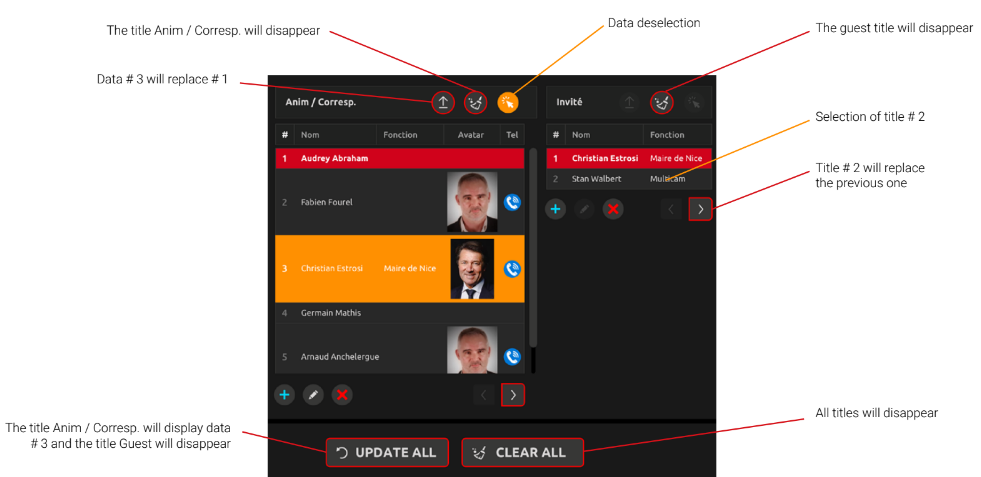Scenes Management
multiCAM ASSIST allows you adjust ONAIR and NEXT Scenes (See Introduction to Scenes).
NEXT Scene management
The ASSIST interface allows you to prepare a scene before going on air. If the Scene is not yet on air, any scene selected from the top carousel will be considered as a NEXT SCENE. It will have an orange frame.
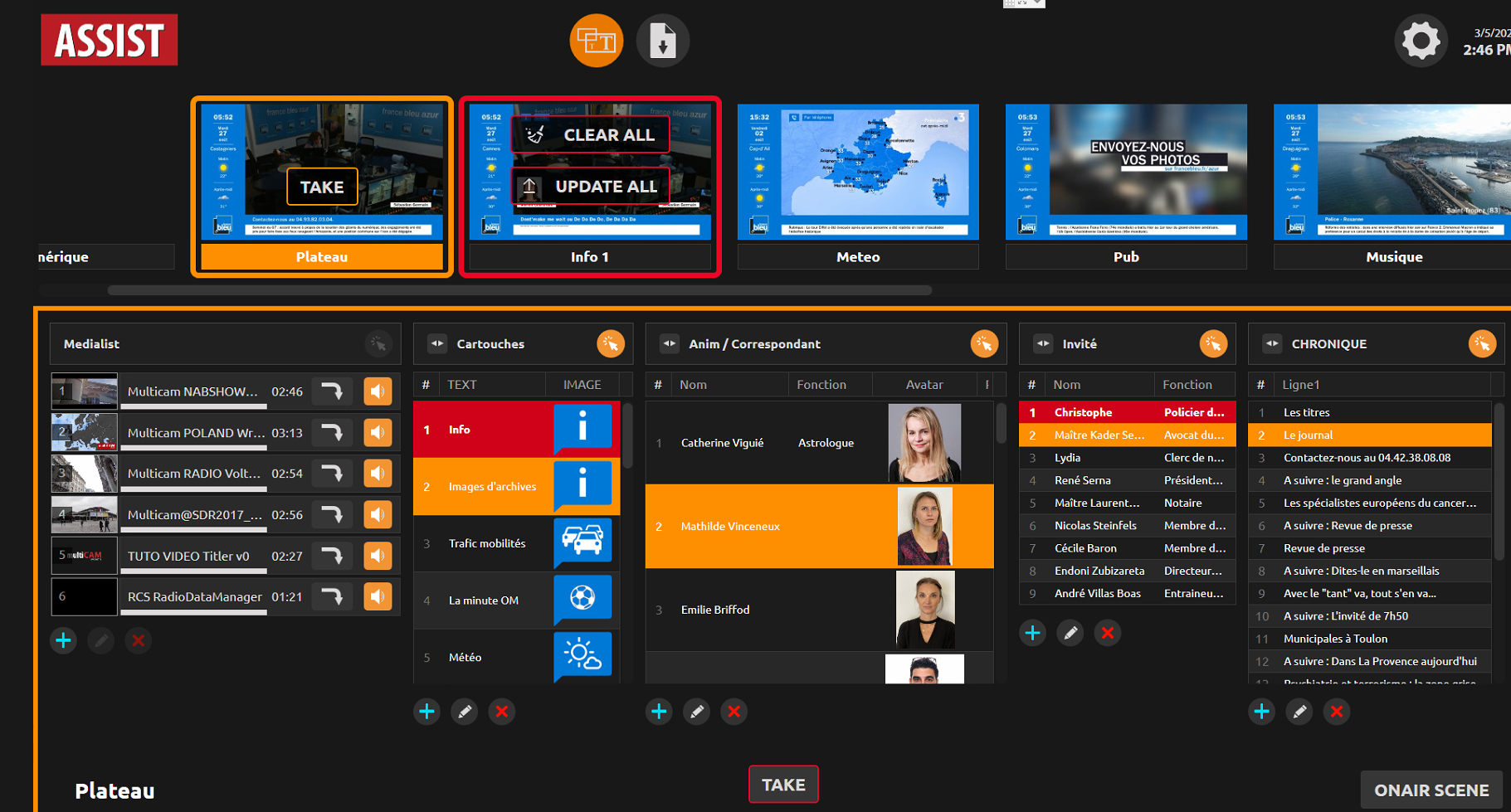
Select the data you want to display when the scene will appear ON AIR. Then click on 
This icon  identifies that a selection is active in a list of data for a title. Click on it to deselect automatically.
identifies that a selection is active in a list of data for a title. Click on it to deselect automatically.
ONAIR Scene management
The ONAIR scene appears in red the red frame. A button at the bottom right switches between NEXT and ONAIR.
You can mange ONAIR scene in different ways:
- Go to the next (or previous) line.
If the content has been already prepared, it will be easy for you to display the next element by clicking on : .
. - Updating one data at a time.
Select the new data and click on
- Updating multiple data at once.
Make your selection (or deselection) with in the different columns and click on .
. - Erasing one data at a time.
In the same way as for the update, a button to delete a data and another to remove everything
and another to remove everything 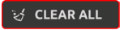 .
.