API
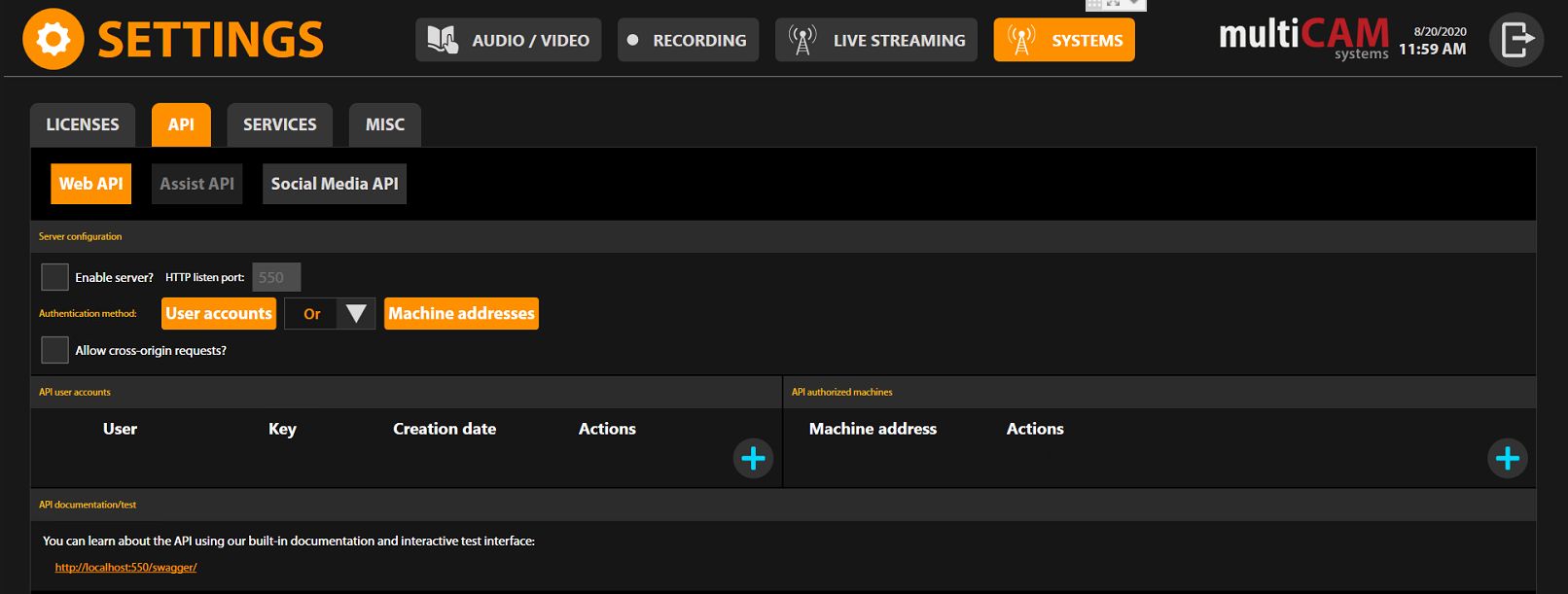
The system has Open API and can be controlled from different 3rd parti devices. From the development side, we provide 3 options:
- ASSIST - remote Windows based software, which allows you to control graphics, streaming, recording and publishing.
- WEB REMOTE - allows you to create custom web-interface
- SOCIAL MEDIA - allows you to connect the system with Facebook and Twitter accounts, moderate comments and messages, and use graphic elements.
Server configuration
Enable API server
API is switched off by default. That is why it should be configured first.
To enable server, click on Enable server and Allow cross-origin requests. Check boxes and enter the HTTP port number, what will be used for API control.
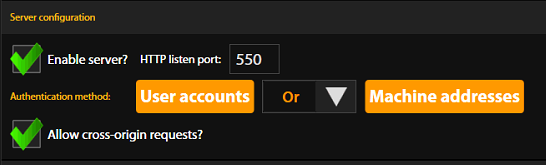
Authentication method
The system has four types of authentication methods:
- User accounts via login and key.
To activate, click on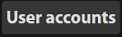 . If it changes to
. If it changes to 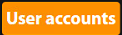 it means that method activated.
it means that method activated. - Machine addresses via IP address.
To activate click on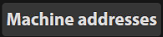 . If it changes to
. If it changes to 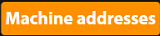 it means that method activated.
it means that method activated. - User accounts or Machine addresses.
In this case, both methods will work independently. To activate choose "OR" in drop down menu between buttons.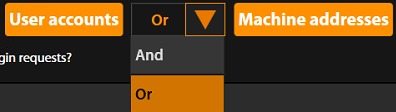
- User accounts and Machine addresses.
In this case, both methods will work together. To activate choose "AND" in drop down menu between buttons.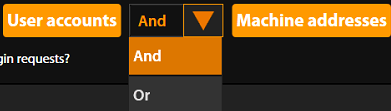
API user accounts
When the User accounts method activated, you will able to add users with unique names and keys. To add a new user, click on  inside API user accounts area.
inside API user accounts area.

Inside the pop-up window, add name of the user and click button "OK".
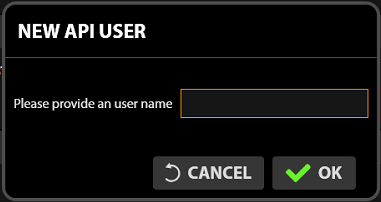
Key will be created automatically.

To delete a user account, click on  in Actions table.
in Actions table.
API authorized machine
When the Machine address method activated, you can add IP addresses of PC's which be able to control the system via API. To add a new machine, click on  inside the API authorizide machines area.
inside the API authorizide machines area.
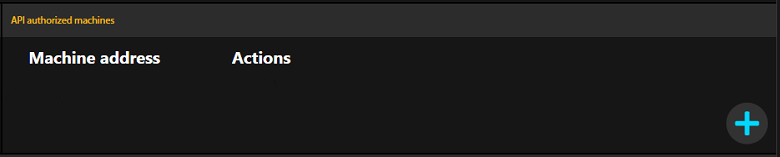
Inside the pop-up window, add remote PC IP address and click button "OK".
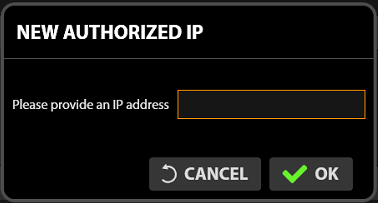
IP address will be added to the list.
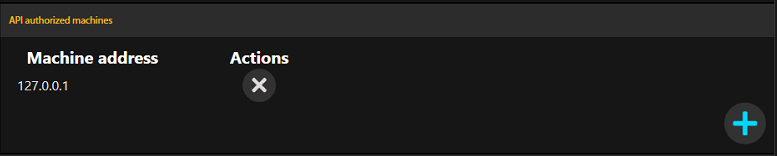
To delete IP address click on  in Actions table.
in Actions table.
ASSIST and Web remote API
ASSIST API
multiCAM ASSIST could be launched in remote mode. To activate ASSIST API control:
- Enable API Server
- Enable server in the Assist API tab
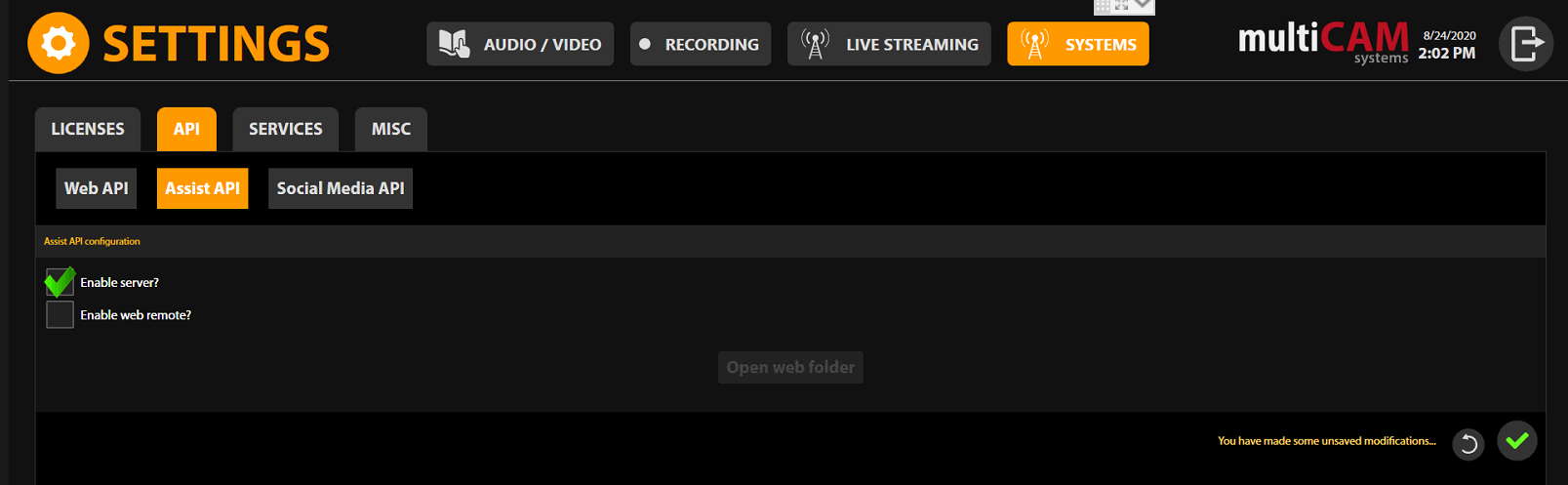
For the more information on how to configure multiCAM ASSIST in remote mode, visit our Help Center
Web remote API
To activate Web remote API:
- Enable API Server
- Enable web remote in the Assist API tab
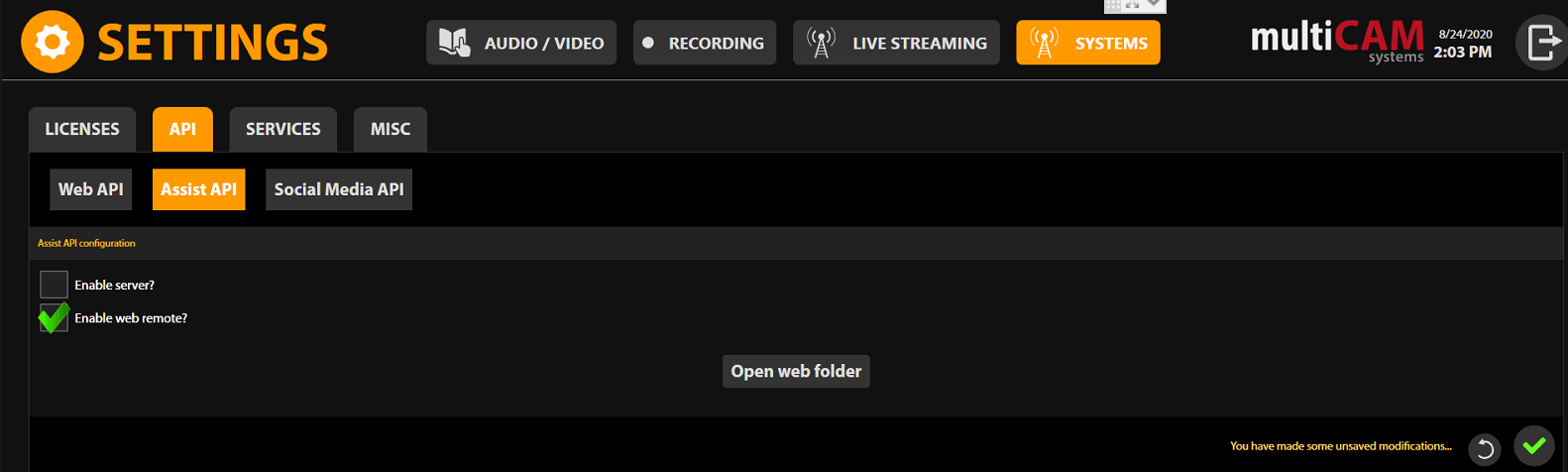
For the more information how to configure Web remotr API, visit our Help Center
Social Media API
multiCAM solution is integrated with Reflex social media moderation software. To activate Social Media API:
- Enable API Server
- Enable server in the Social Media API tab
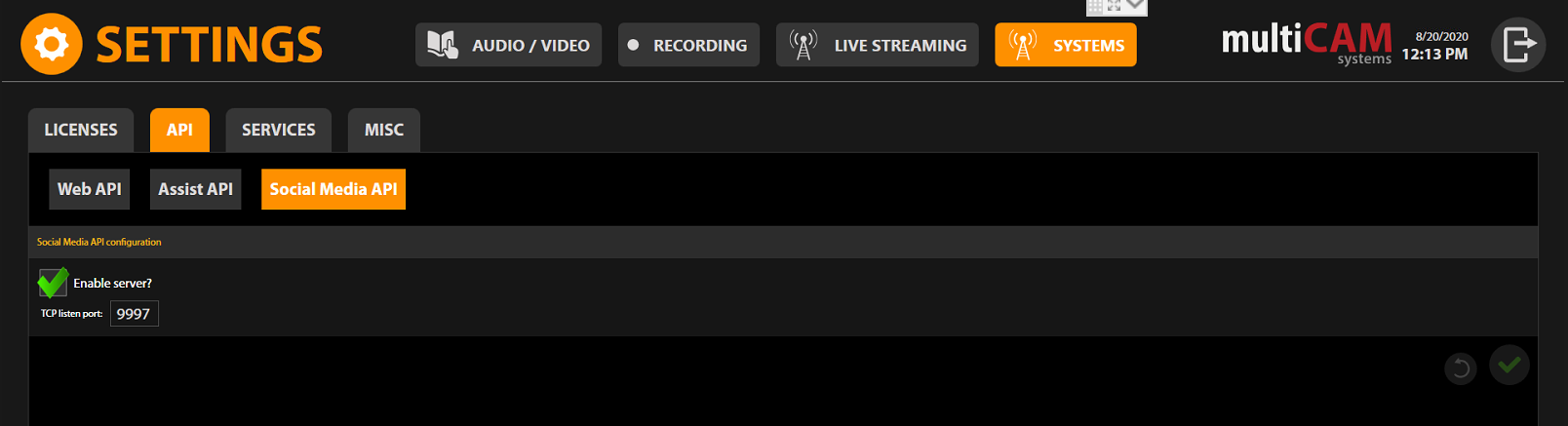
For the more information on how to configure Social Media integration, visit our Help Center
